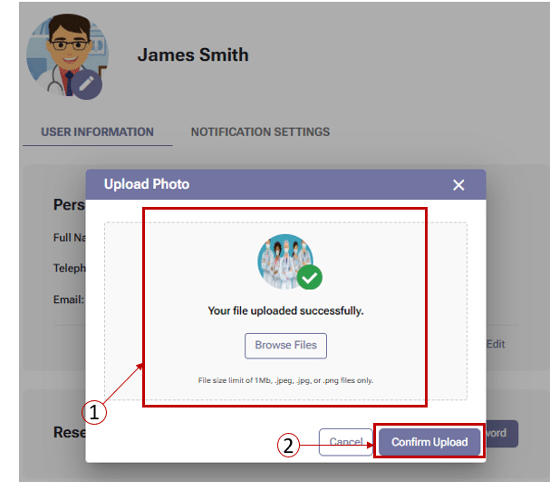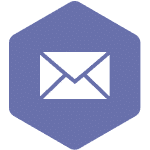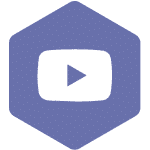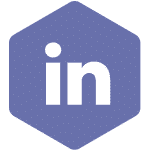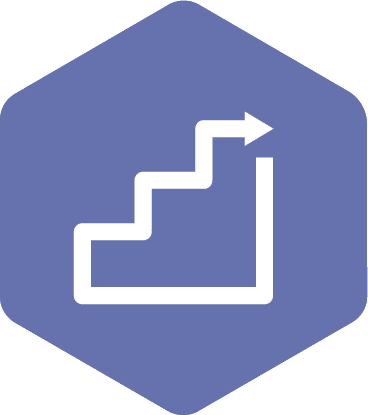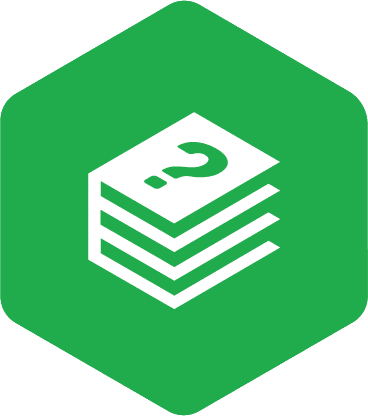Update your Profile Picture
Applies to:
- All user roles
STEPS
- After signing into your account, click on the profile icon in the top right corner, and then click on ‘My Profile.’
- On the ‘User information’ screen, click on the edit/pencil icon on the profile avatar.
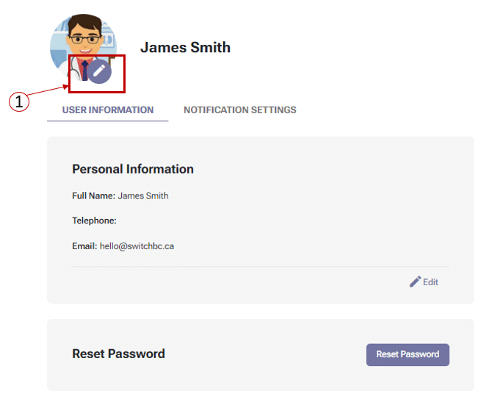
- Add your photo by either dragging and dropping the file into the ‘Adding image’ window or by uploading the image by selecting the ‘click here’ link.
- On the ‘Adding image’ window, click on the ‘Confirm Upload’ button.