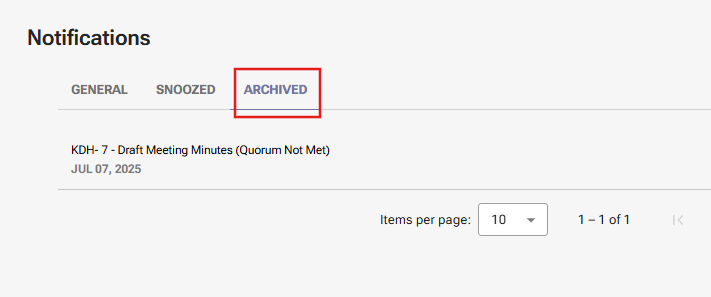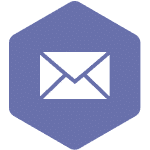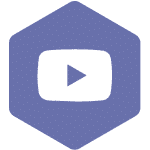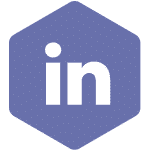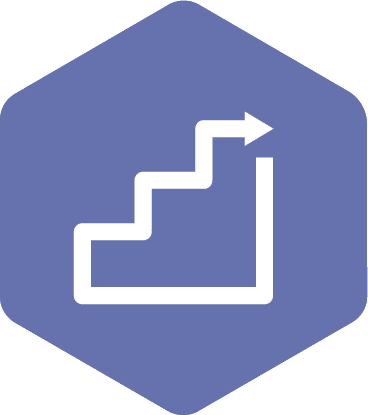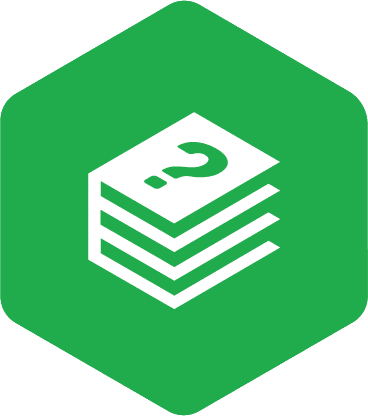Manage your Notifications
Applies to:
- All user roles except Union Practitioners. Union Practitioners do not receive notifications in order to reduce notification fatigue, as they typically serve on numerous committees.
STEPS
- After signing into your account, click on the profile icon in the top right corner, then click on ‘My Profile’.
- On the ‘User information’ screen, click on the ‘Notification Settings’ header and update the settings as required. You can manage your preferences for Email/RC notifications by checking or unchecking the box to subscribe or unsubscribe. Email Notifications will be sent to the email address linked to your account and RC notification will be received in a bell icon on the page’s header with Resource Center. Below screenshot shows the default notification settings that apply when a user is first signed into the system.
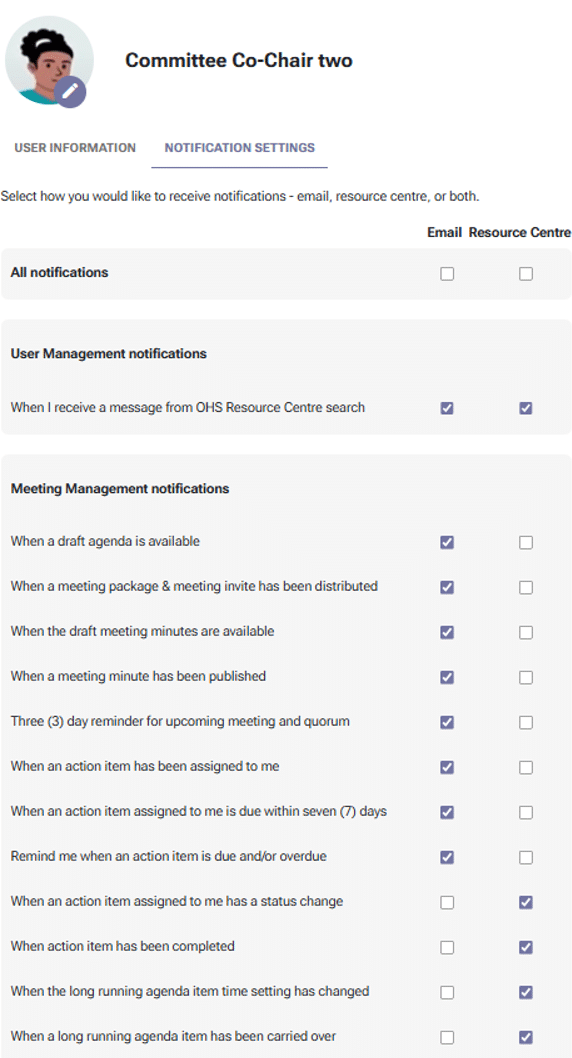
- A red dot on the bell icon signals unread notifications awaiting your attention
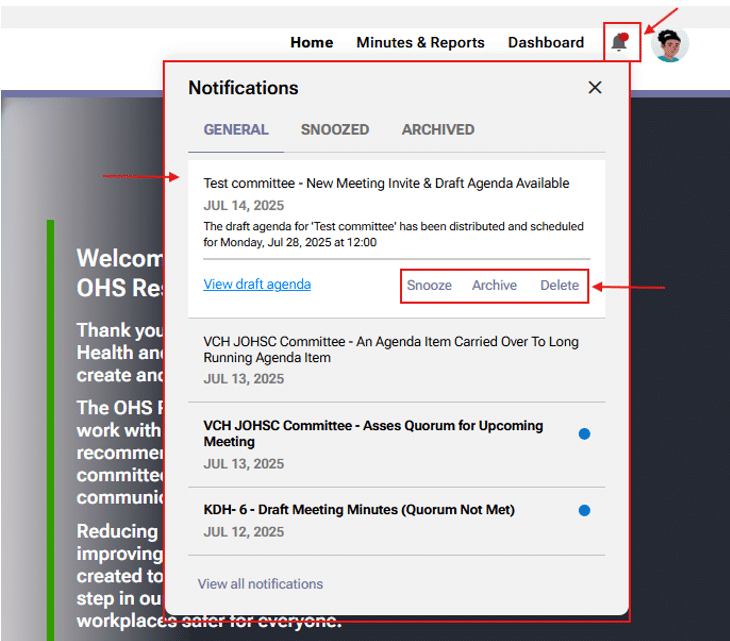
- When you click the bell icon, all new notifications will appear under the General tab. Clicking on a notification gives you the option to Snooze, Archive, or Delete it. Snoozed notifications will move to the Snoozed tab for the duration you select. Notifications in the General tab are automatically deleted after 180 days.
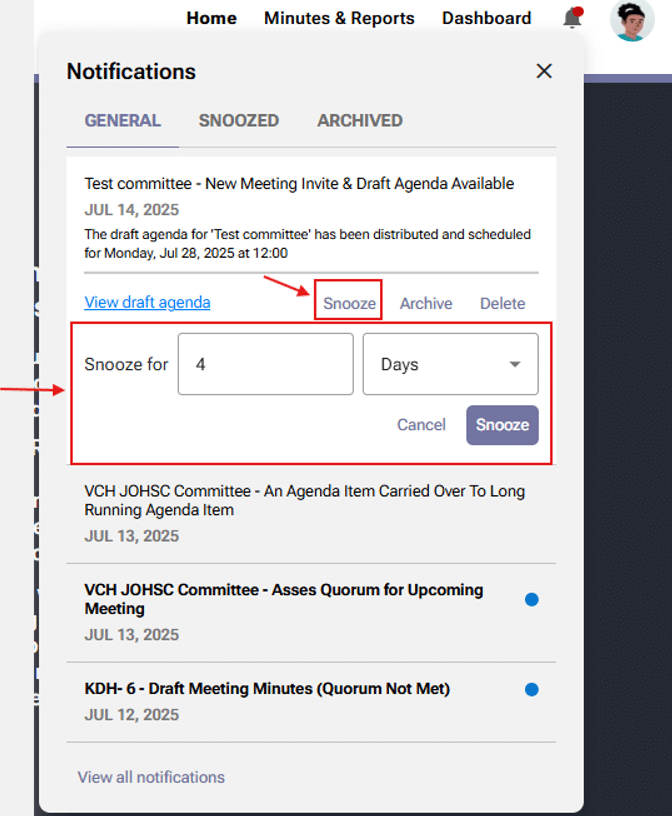
- Notifications can also be archived, which moves them to the Archived tab, where they will remain indefinitely until you choose to delete them.