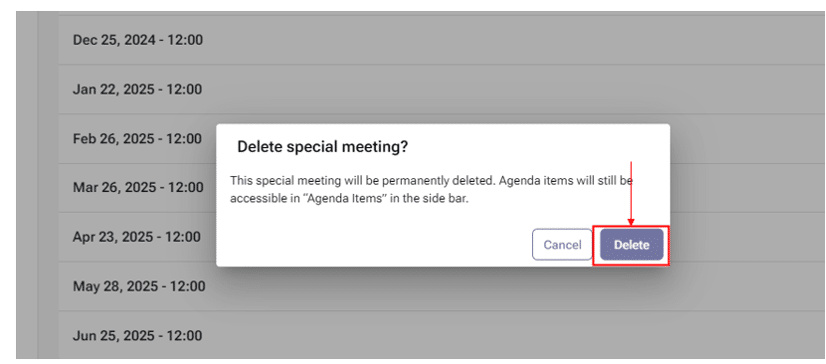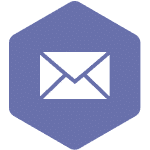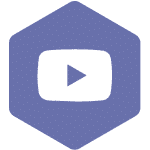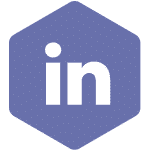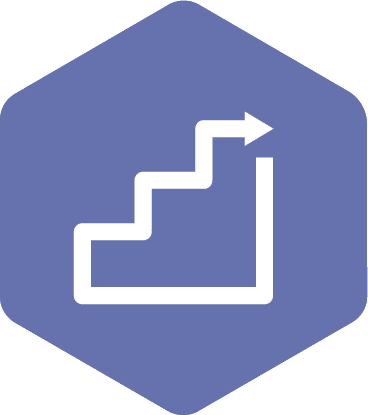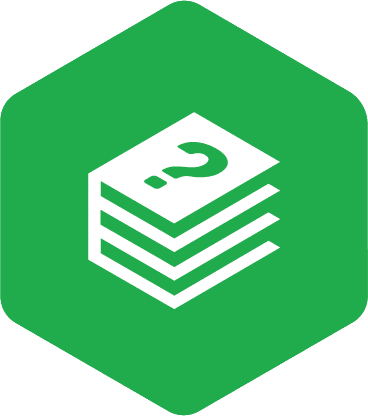Deleting a Special Meeting
Applies to:
- Admin Assistant
- Committee Co-Chair (worker and employer)
- Committee Members with meeting recorder privileges.
STEPS
- Select the ‘Delete’ button on the ‘New Meetings’ page. Refer to the screenshot below. The ‘Delete’ button will be available after you finish scheduling the special meeting.
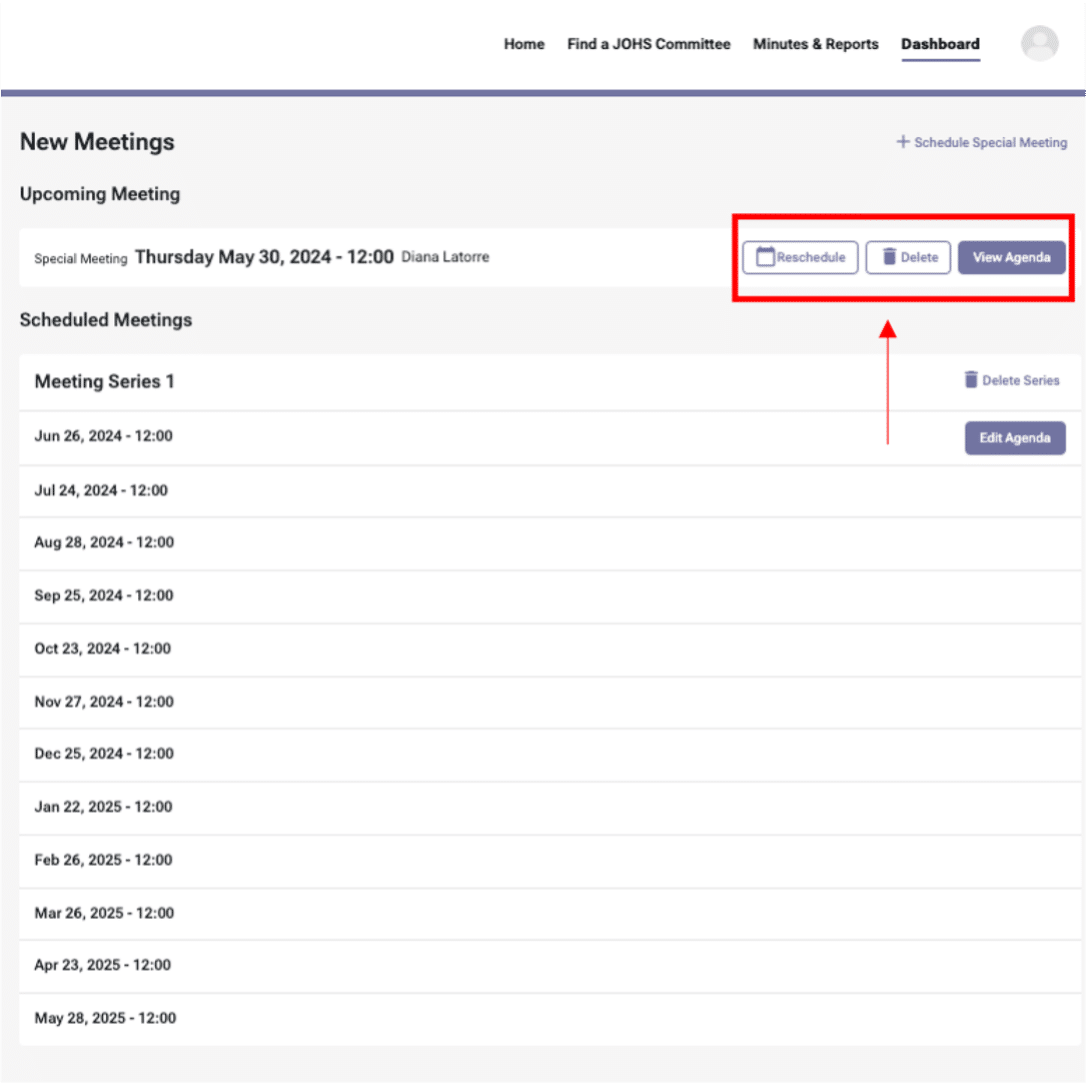
- A pop-up window will appear. If you confirm the deletion, click the ‘Delete’ button to remove the meeting from the ‘New Meetings’ page.