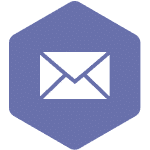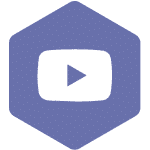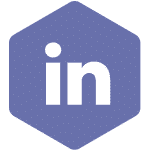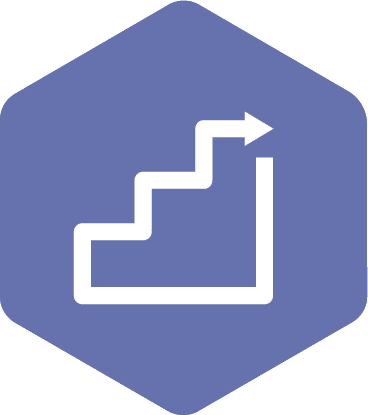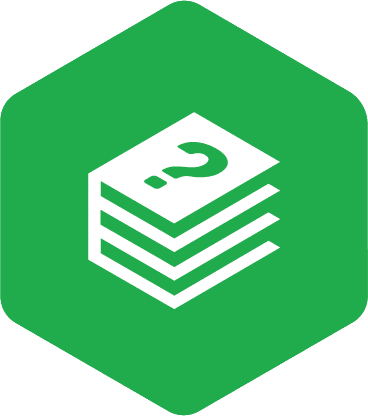Rescheduling Meetings
Applies to:
- Admin Assistant
- Committee Co-Chair (a worker and an employer)
- Committee Members with meeting recorder privileges
STEPS - On the header of the page, click on the ‘My Dashboard’ tab.
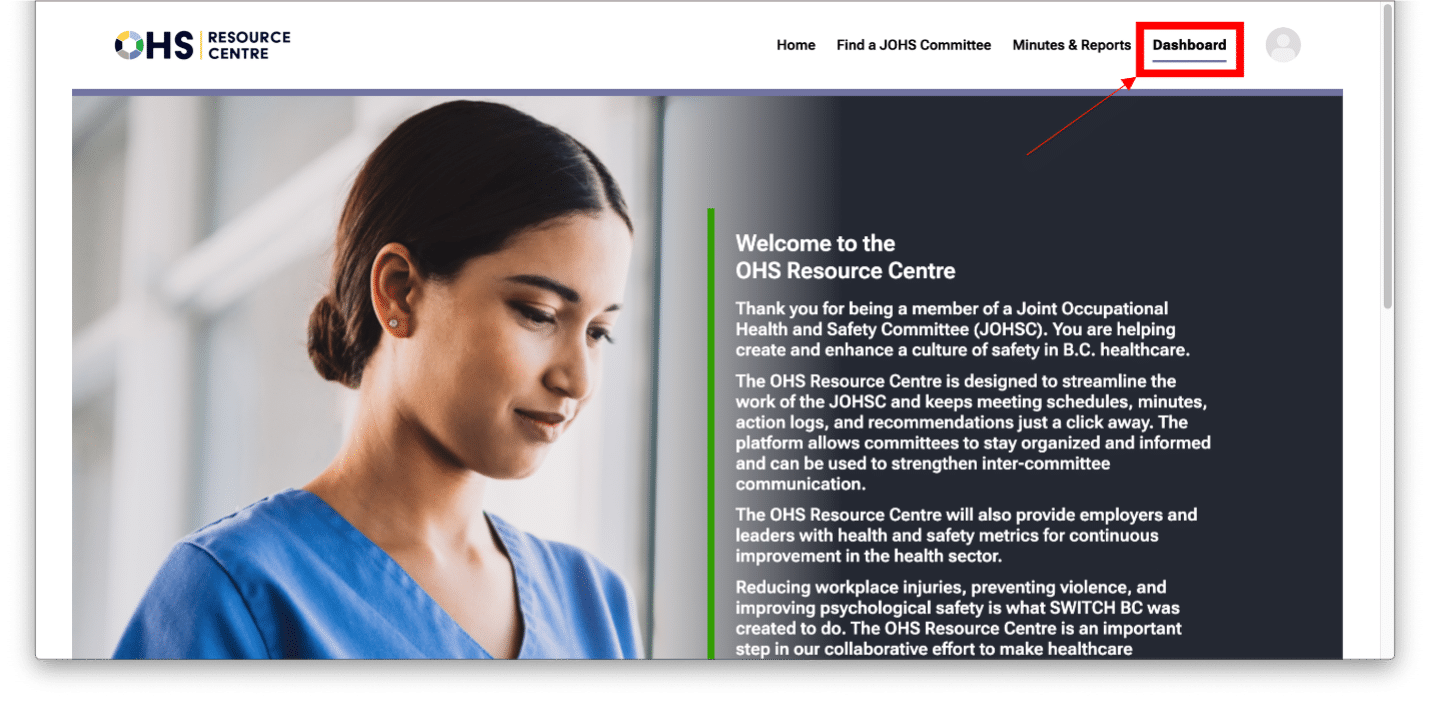
- From the drop-down options, select the committee to which you belong.
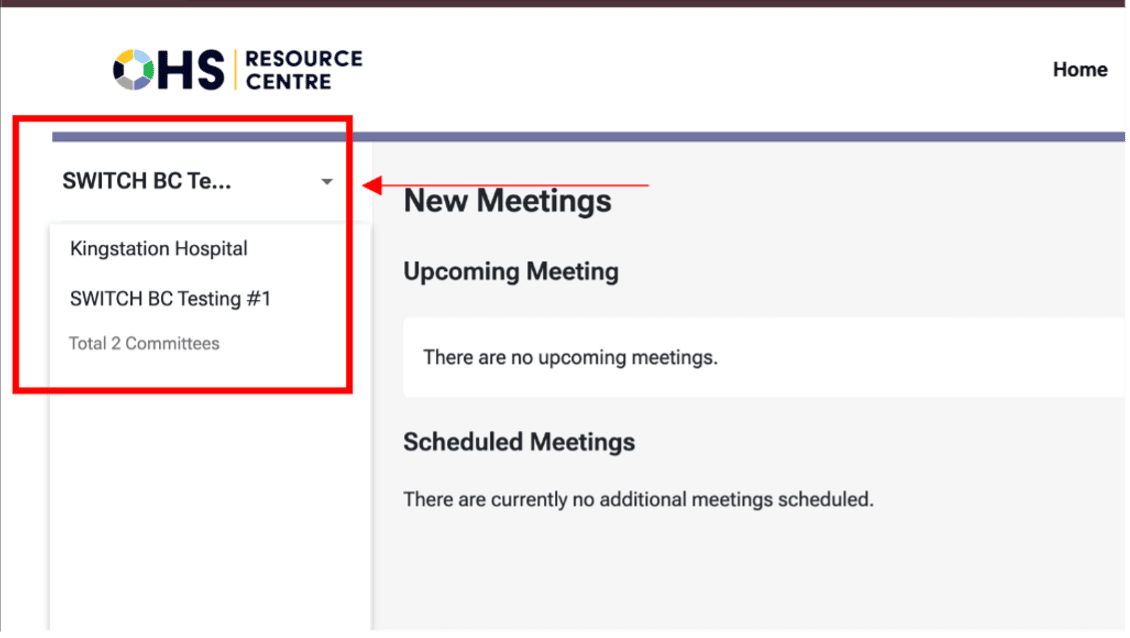
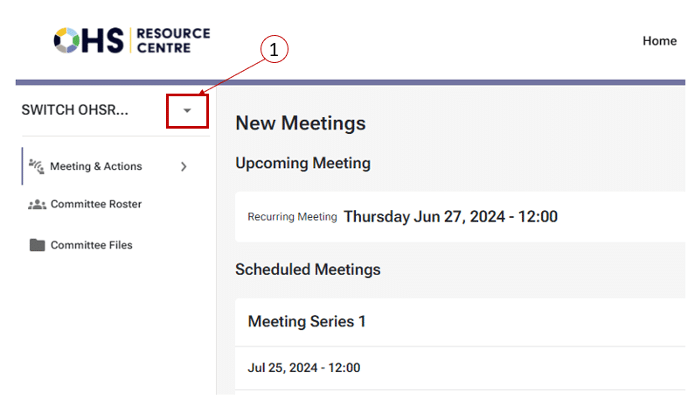
- To start the rescheduling process, select the ‘Reschedule’ button. The ‘Reschedule’ button is available for all the scheduled meeting series so that user can reschedule meeting anytime in advance which provides greater flexibility for committees to manage scheduling changes.
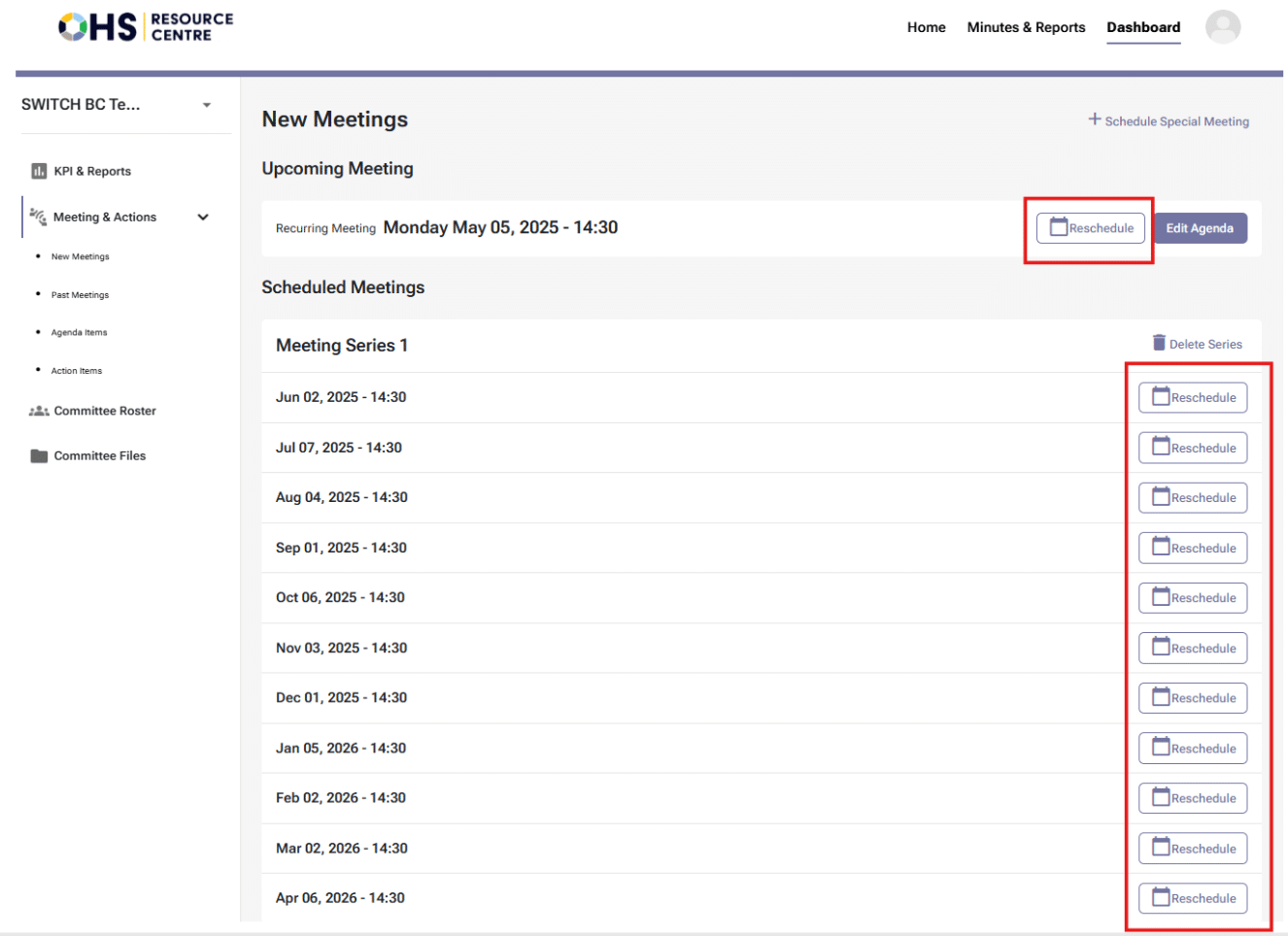
- You can also reschedule a meeting by clicking the ‘Edit Agenda’, ‘View Agenda’, or ‘Start Meeting’ button. (See screenshot above)
Note
You cannot reschedule the meeting once you click the ‘Adjourn Meeting’ button.
- On the ‘Draft Meeting Agenda’ and ‘Finalized Meeting Agenda’ screen, you can find a ‘Reschedule’ button from the bottom of the screen (See screenshot below)
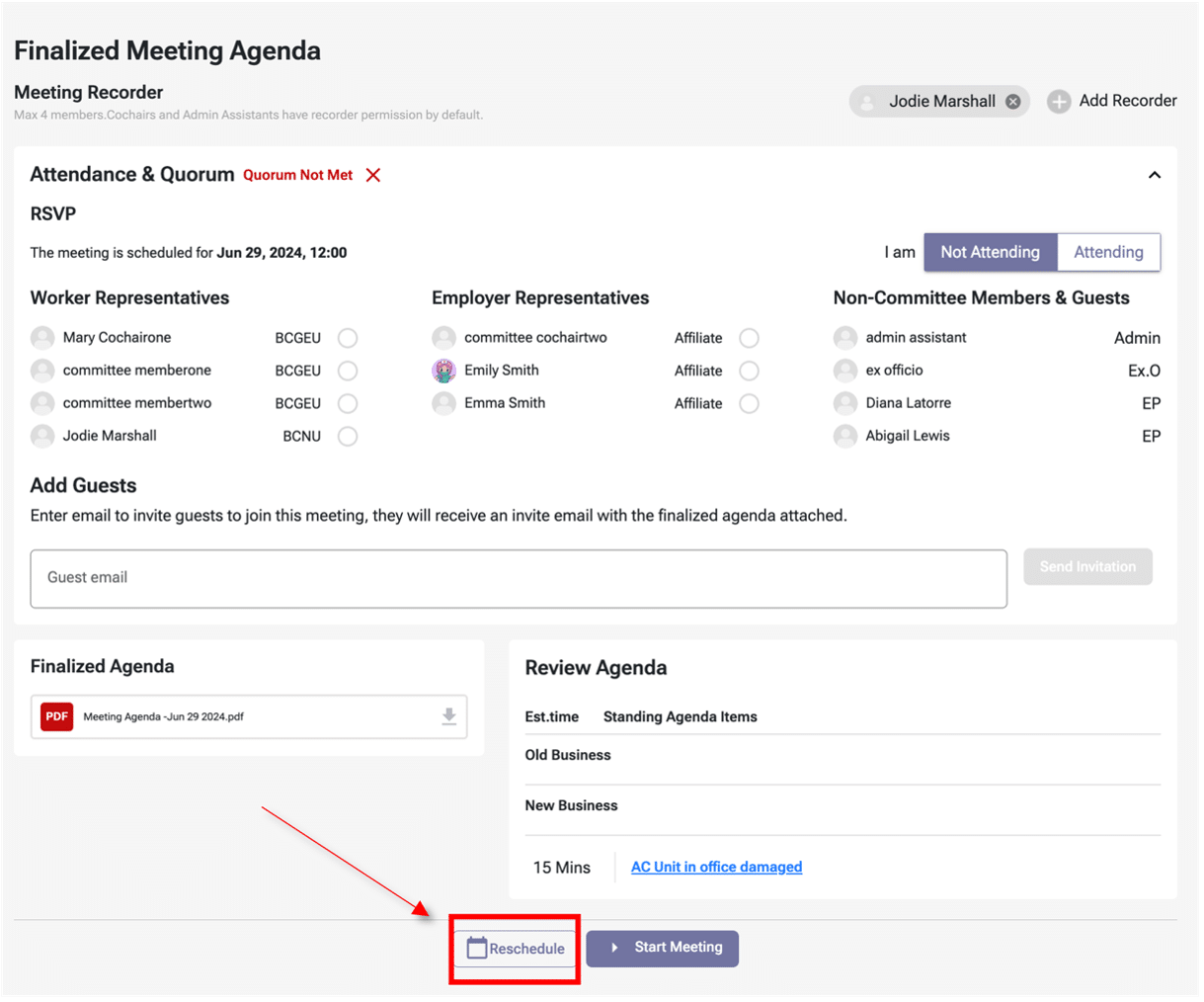
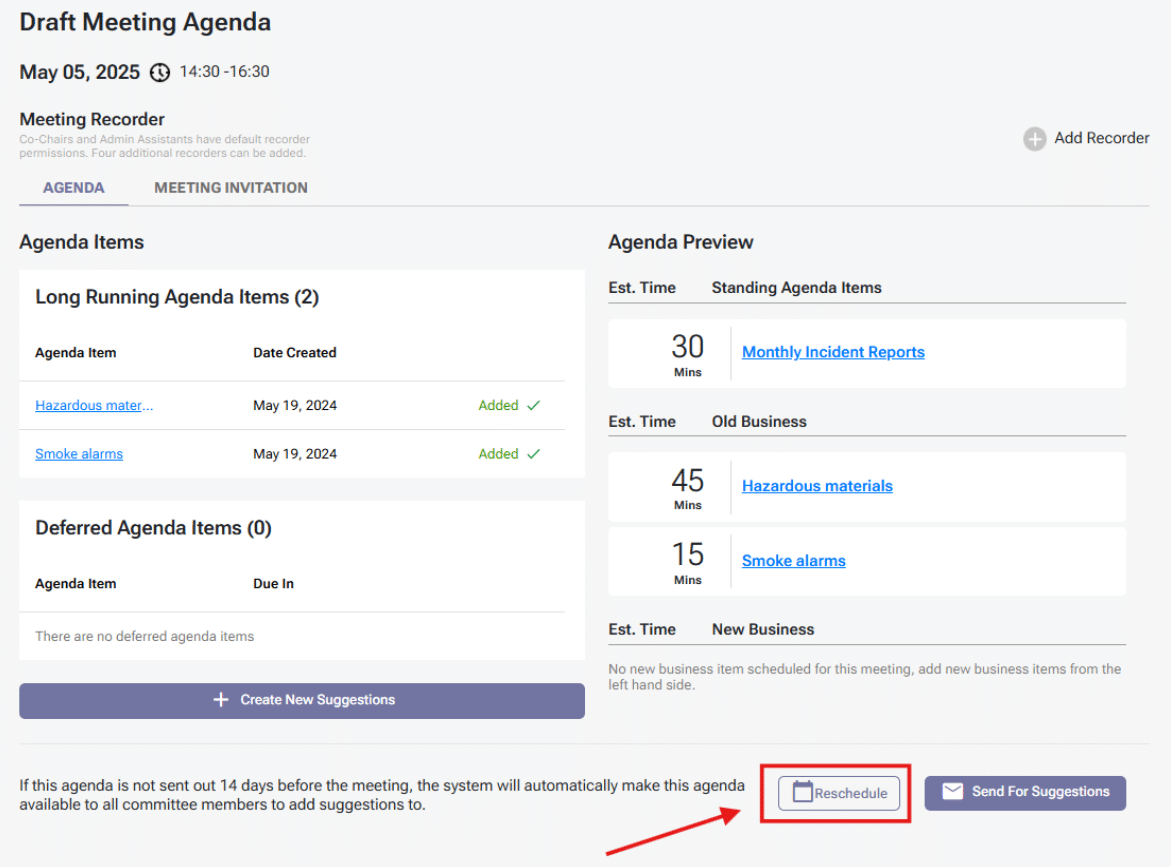
- The next screen you will be taken to is the ‘Edit Meeting Dates’ form. Here, you will input your new meeting date, followed by the start and end times, and the reason for rescheduling the meeting, which is recorded in the meeting minutes. Once this information is inputted, select the ‘Review’ button.
Note
You must reschedule a recurring meeting within the planned month; otherwise, it will be marked as a missed meeting.
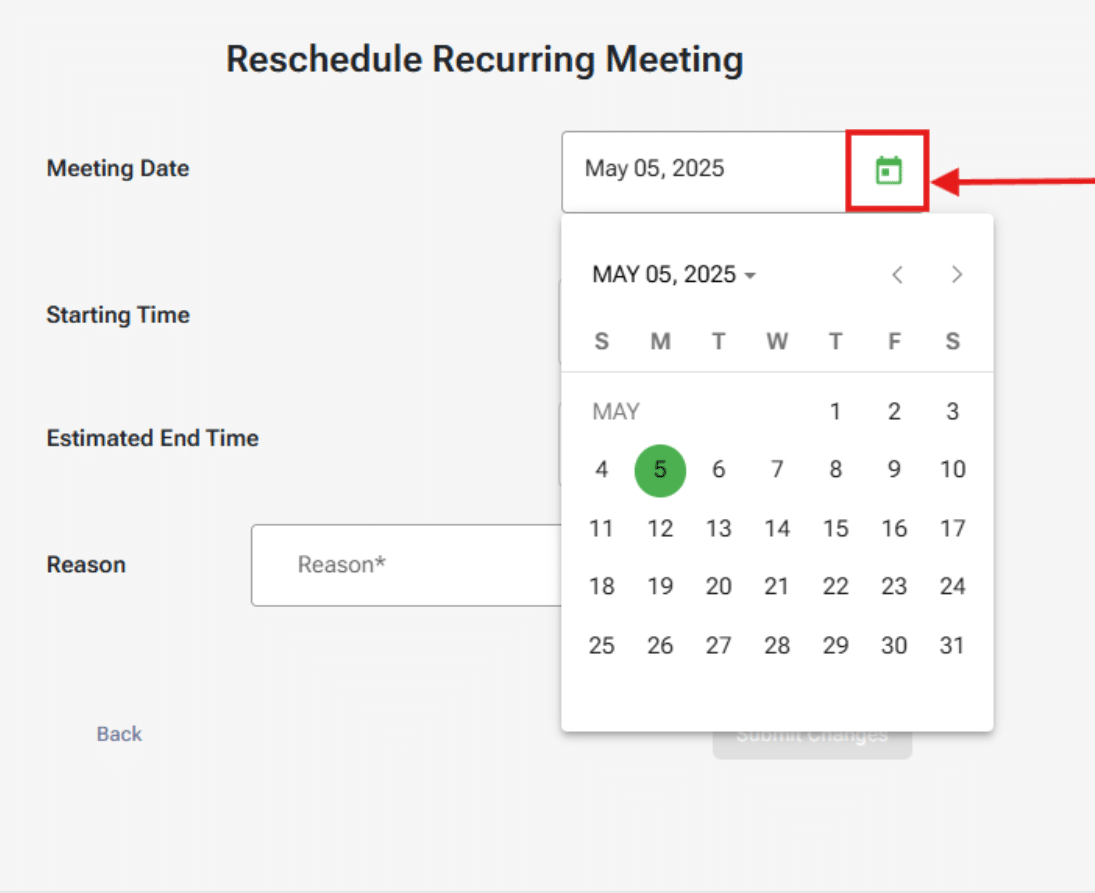
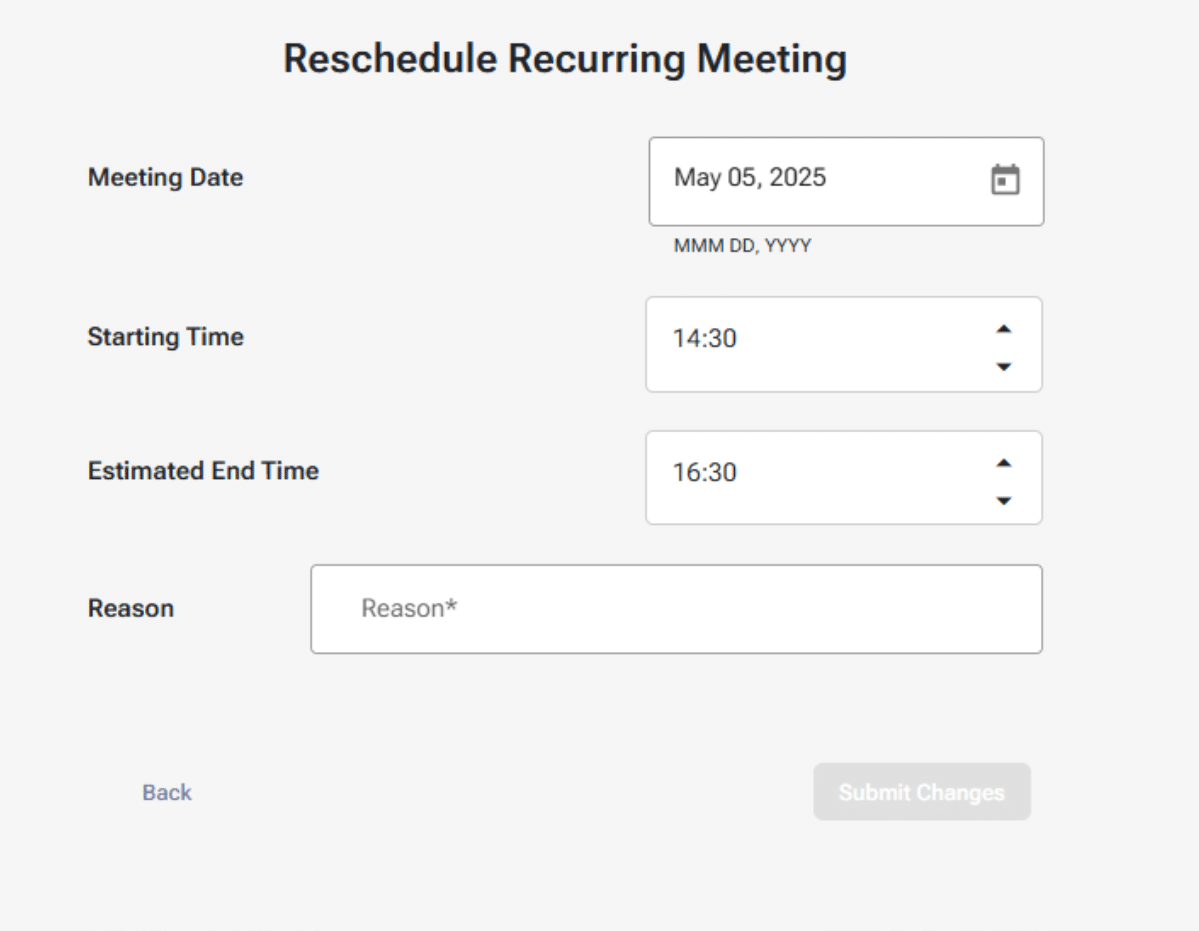
- After confirming your information, press the ‘Submit Changes’ button.
- You will then be taken to the ‘New Meetings’ page. The rescheduled meeting will remain in the finalized phase.