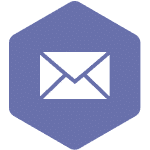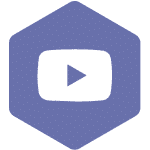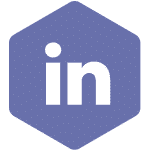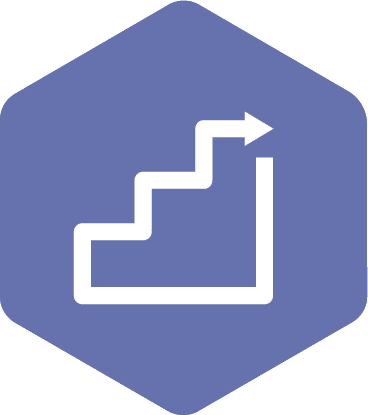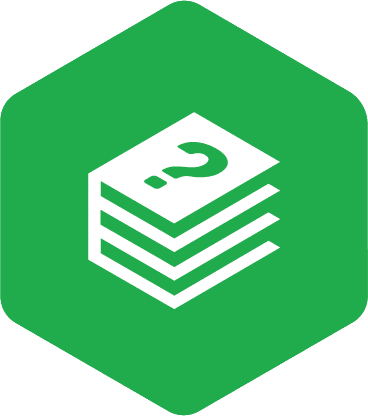JOHSC Activities Overview
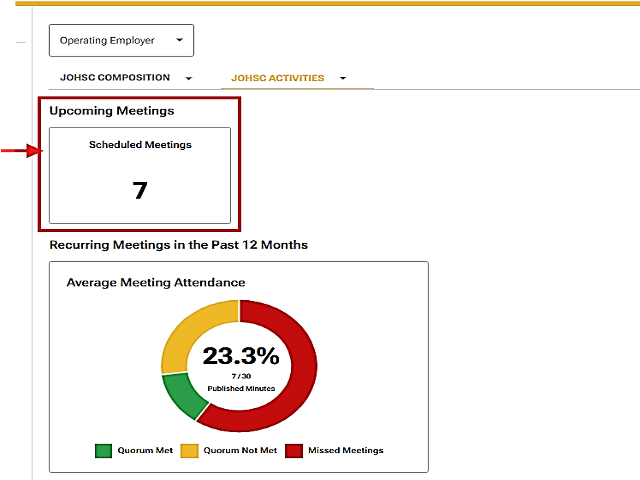
Click on the ‘Scheduled Meetings’ tile to see a table of meetings scheduled to occur in the next 30 days:
Scheduled Meetings
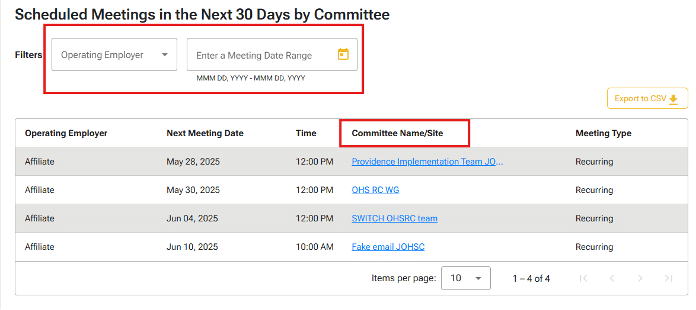
Use the filters to select the preferred operating employer and date range to retrieve the relevant information.
Click on a link in the ‘Committee Name/Site’ column to see committee roster details.
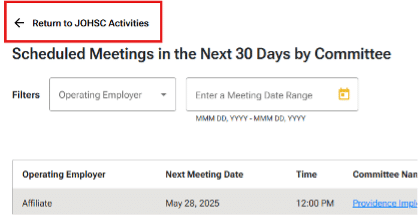
Navigation note:
- When on the ‘JOHSC Activities’ tab, use the ‘Return to JOHSC Activities’ button to return to the desired tab. The back browser button will default return to the ‘JOHSC Composition’ tab.
Recurring Meetings in the Past 12 Months
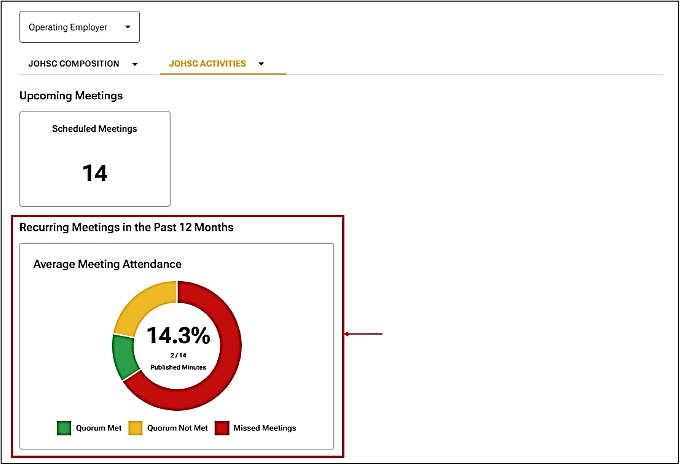
Average Meeting Attendance
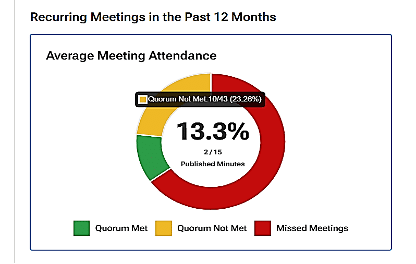
Hover your mouse over a segment of the donut chart to see the percentage for each: quorum met, quorum not met, and missed meetings.
The percentage displayed in the centre of the chart is derived from recurring meetings held (green + yellow categories) for which the minutes have been published.
Click on the tile to reach the ‘Recurring Meetings Summary’ page:

Click on the arrow beside health authority or affiliate to view the chart:
Attendance Chart and Minutes – Committee View
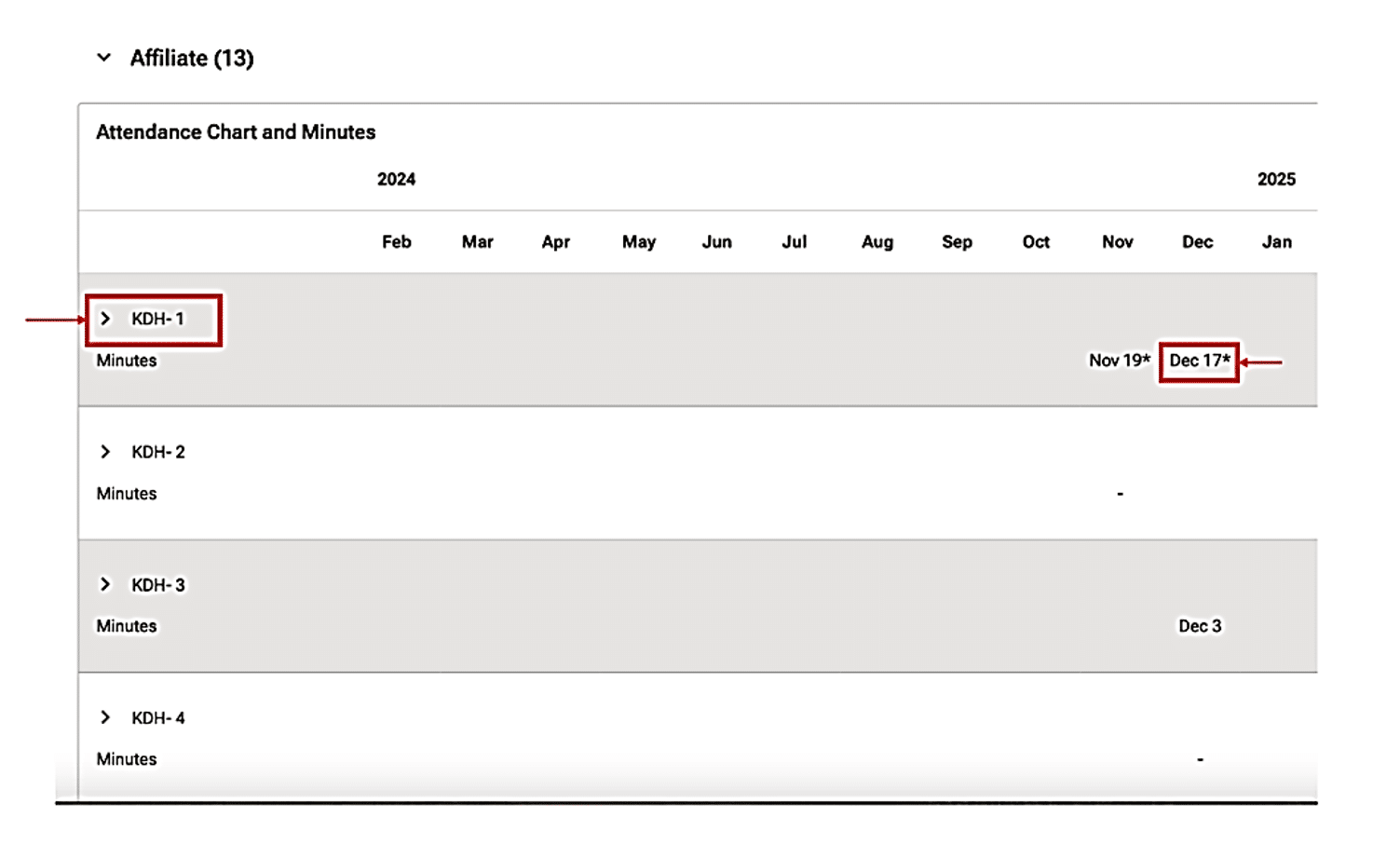
In the ‘Attendance Chart and Minutes’ view, specify the committee for which you would like to view attendance by clicking the arrow next to the committee’s name.
Under the month’s columns, dates with links can be clicked to initiate downloading of the meeting minutes.
Dates with asterisks indicate that the quorum was not met (and minutes cannot be downloaded from here).
Attendance Chart and Minutes – Representation View
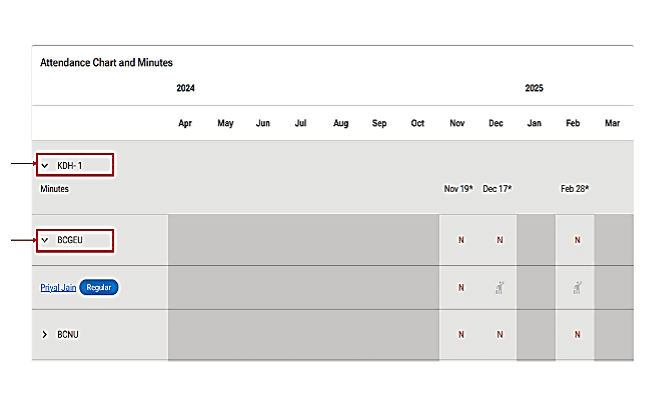
After clicking on the committee (“KDH-1” in this example) the representative organizations are displayed below it (e.g., “BCGEU,” “BCNU”), along with the attendance by month. Click on the arrow beside a representative organization to view the Committee Member’s name.
Clicking on a link on a member’s name takes you to their information.
The ‘JOHSC Activities’ overview page also displays a ‘Monthly Meeting Performance’ chart:
Monthly Meeting Performance
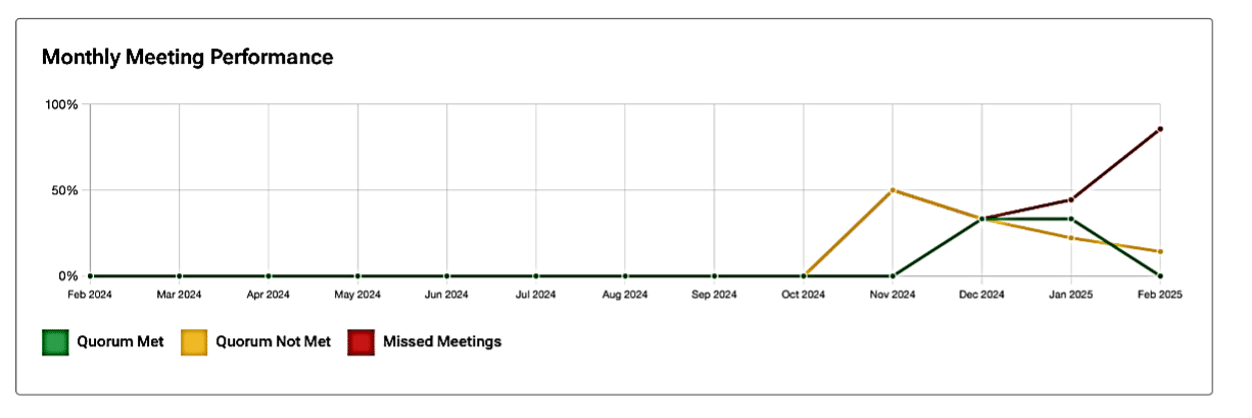
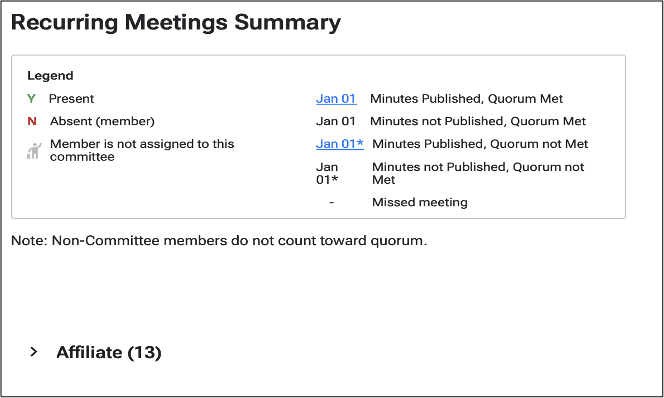
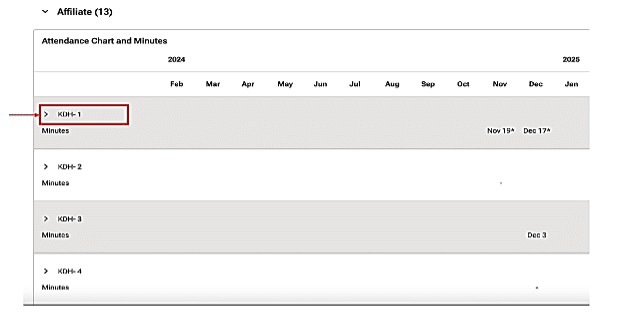
In the ‘Monthly Meeting Performance’ view, specify the committee for which you would like to view attendance by clicking the arrow next to the committee name.
Under the month’s columns, dates with links can be clicked to initiate downloading of the meeting minutes.
Dates with asterisks indicate quorum was not met (and minutes cannot be downloaded from here).
Click on an arrow beside a committee name to reach the ‘Attendance Chart and Minutes’ – representation view:
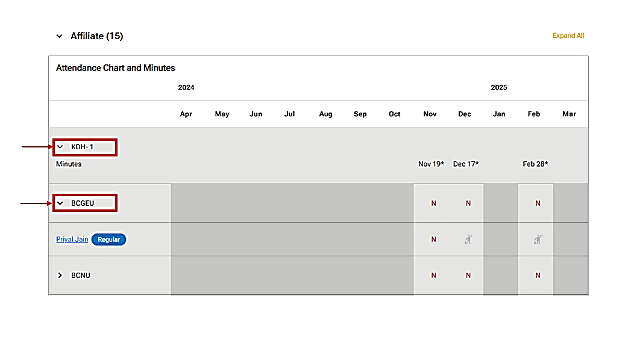
After clicking on committee (“KDH-1” in this example), the representative organizations are displayed below it (“BCGEU”, “BCNU” here), along with the attendance by month. Click on the arrow beside a representative organization to view the committee member’s name.
Clicking on a link on a member’s name takes you to their information.
Special Meetings in the Past 12 Months
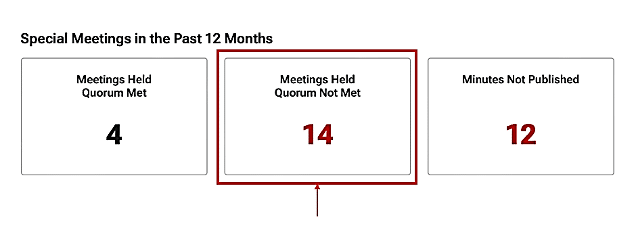
Here is an example of the type of table you’ll see when you click on one of the ‘Special Meetings’ tiles:
Special Meetings Held – Quorum Not Met
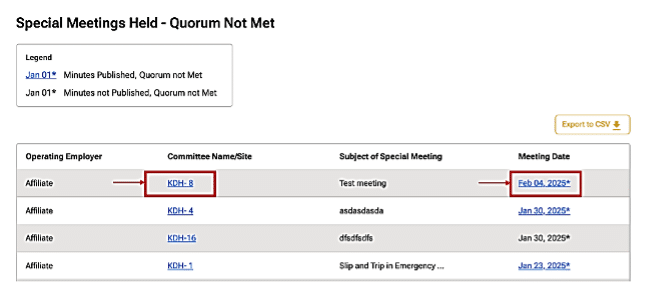
Other Meetings Statistics
The two tiles in the ‘Other Meetings Statistics’ section of the ‘JOHSC Activities’ overview page display the number of ‘Long Running Agenda Items’ and the number of action items in progress, respectively.
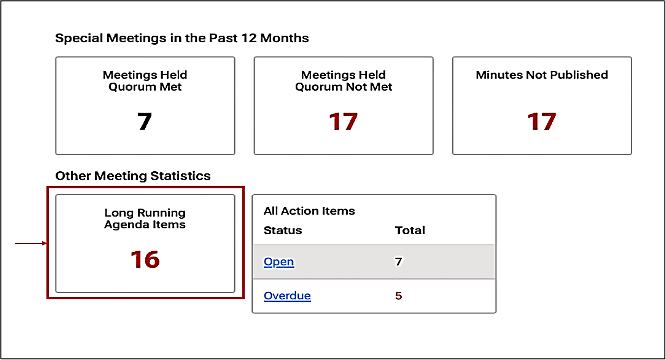
Click on the ‘Long Running Agenda Items’ to learn specific details about that KPI:
Long Running Agenda Items
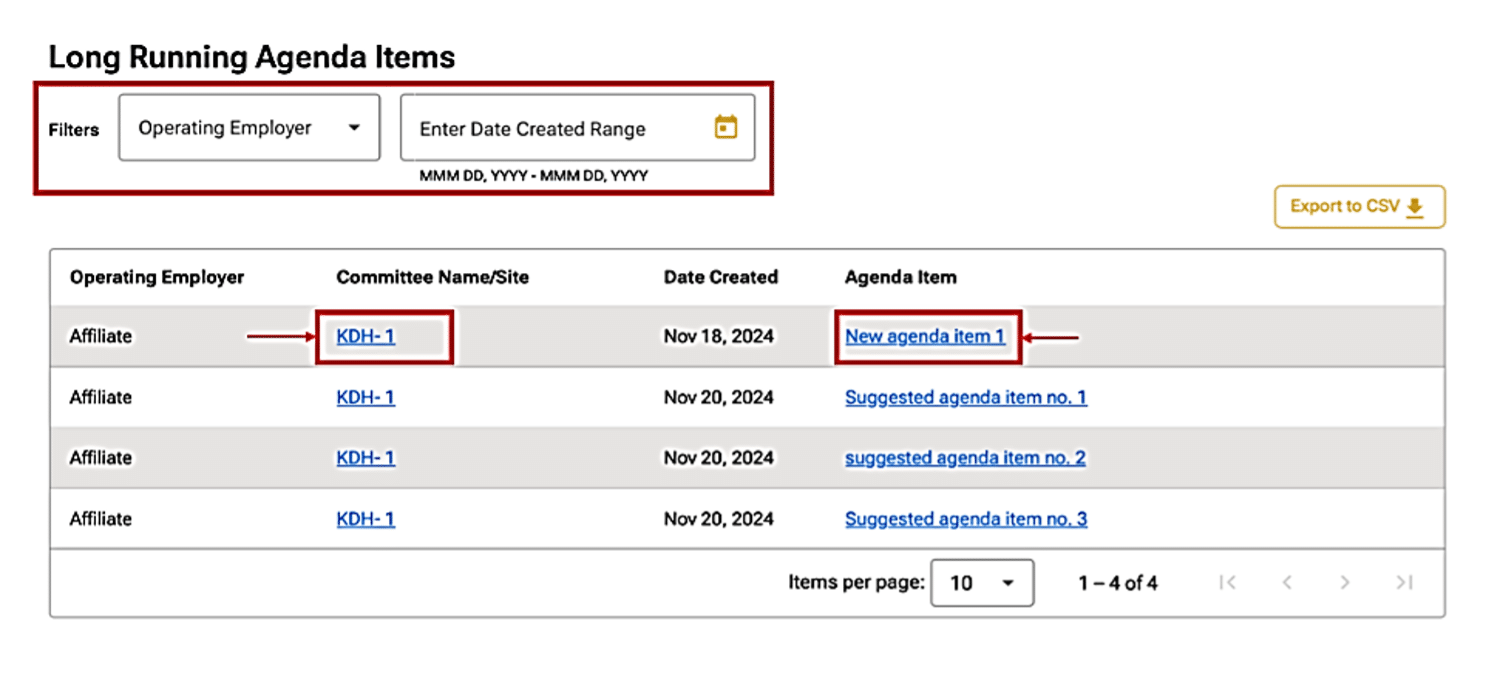
In the Long Running Agenda Items’ view, use the filters above the table to narrow your search.
Linked items take you to more details about a committee or an agenda item.
Click on an agenda item to learn details about it:
Preview Agenda Item
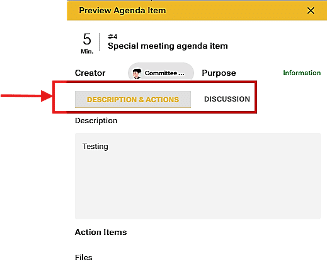
Note that information in the preview is contained within two separate tabs: ‘Description & Actions’, and ‘Discussion’.
All Action Items
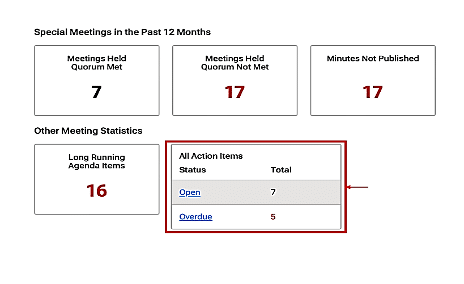
Open Action Items
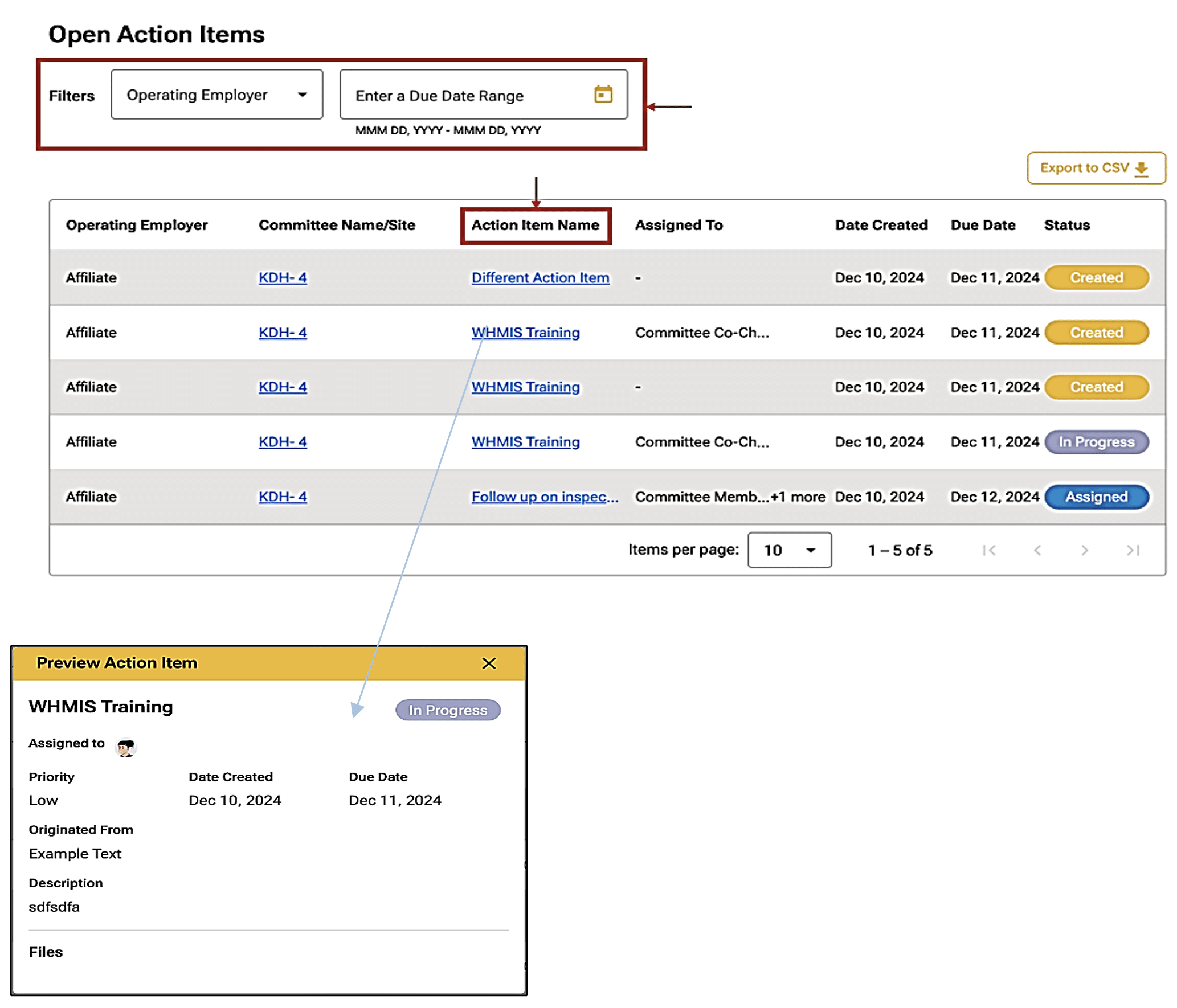
Use the filters above the table to specify your search. In the ‘Open Action Items’ view (or the ‘Overdue Action Items’ view), click on a link in the ‘Action Item Name’ column to see a ‘Preview Action Item’ pop-up box that displays details about the action item.