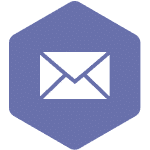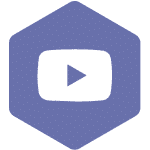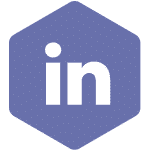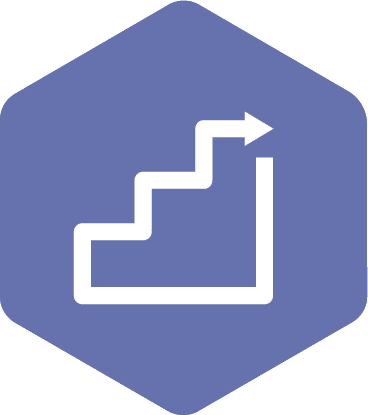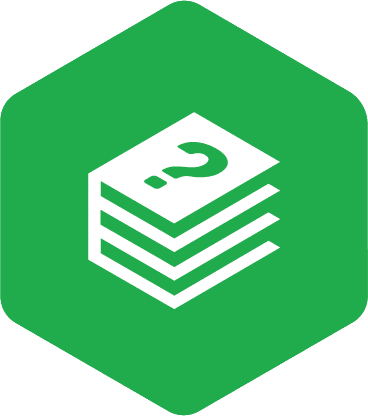My Committee – Overview
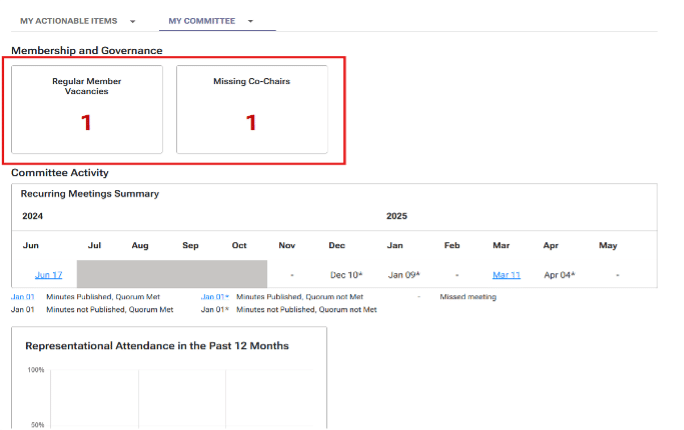
Select ‘My Committee’ tab to see tiles displaying statistics about the roster and activity for a single committee. These tiles are grouped under two headings: ‘Membership and Governance’ and ‘Committee Activity’.
The tiles in the ‘Membership and Governance’ section display the number of vacancies for those committee roles:
Membership and Governance
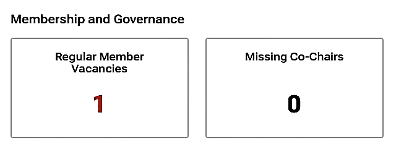
A red KPI, such as the one shown here on the regular members vacancies tile, indicates a vacancy of concern.
When you click on the ‘Regular Member Vacancies’ tile or the ‘Missing Co-Chairs’ tile, you will arrive at the committee roster:
Committee Roster
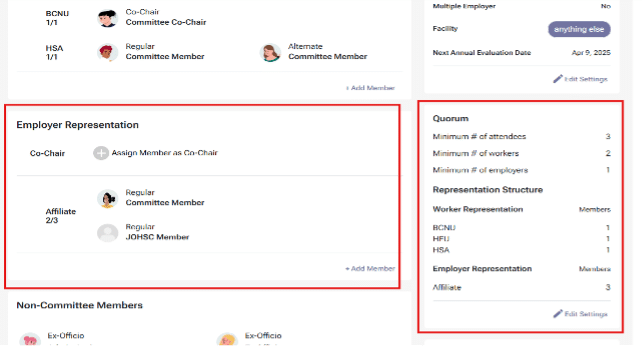
Vacancies are indicated on the left side, under ‘Worker Representation’ and/or ‘Employer Representation’.
In this case we can see that only two of the three ‘Employer Representation’ positions are filled.
The ‘Quorum’ information on the right-hand side of the page displays the tally of individuals needed at a meeting to obtain quorum.
Committee Activity – Recurring Meetings Summary
The ‘Committee Activity’ section displays a recurring meetings summary, representational attendance over the past 12 months, the number of special meetings held in the last 12 months, and open or overdue action items:
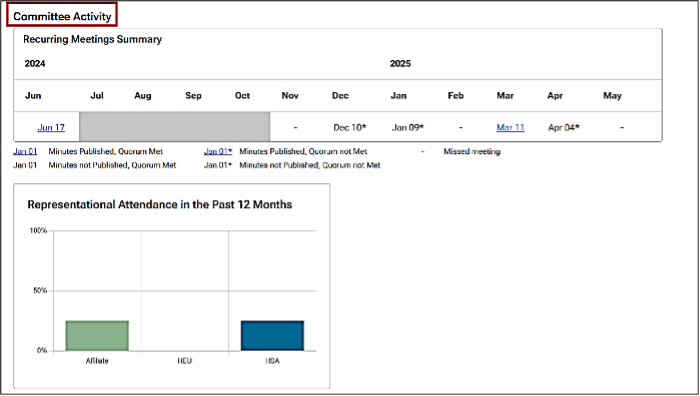
Recurring Meetings Summary
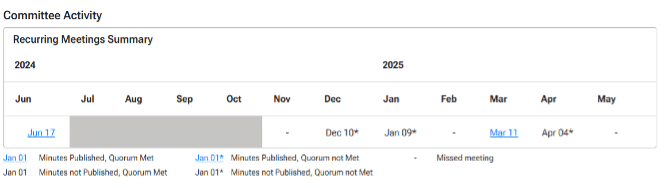
Hyperlinked text will bring you to the published meeting minutes.
An asterisk (*) beside a date indicates that quorum was not met at that meeting.
A dash (-) under a month indicates that the regular recurring meeting was not held.
Committee Activity – Representational Attendance
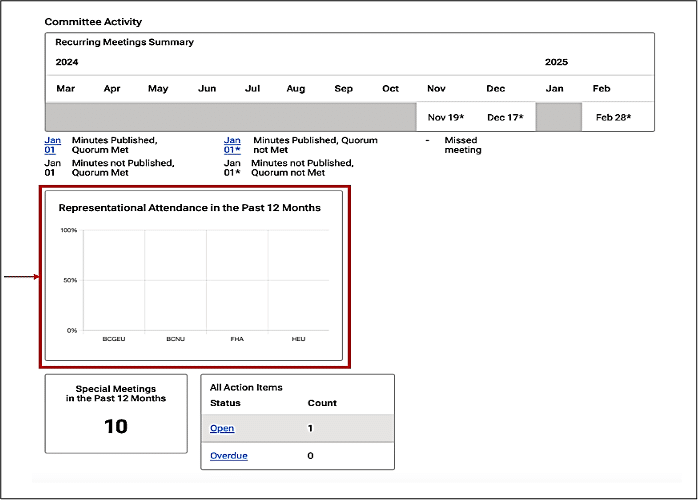
Representational Attendance
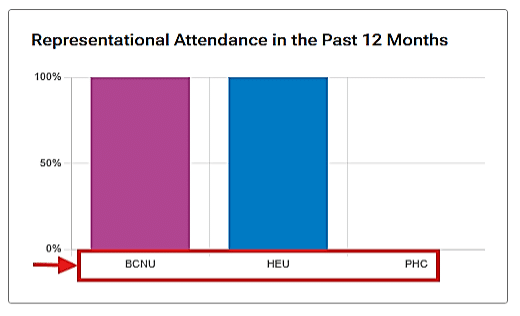
The ‘Representational Attendance’ tile displays attendance by worker or employer representee affiliation.
Click on the ‘Representational Attendance in the Past 12 Months’ tile for a month-by-month breakdown of attendance:
Recurring Meetings Summary
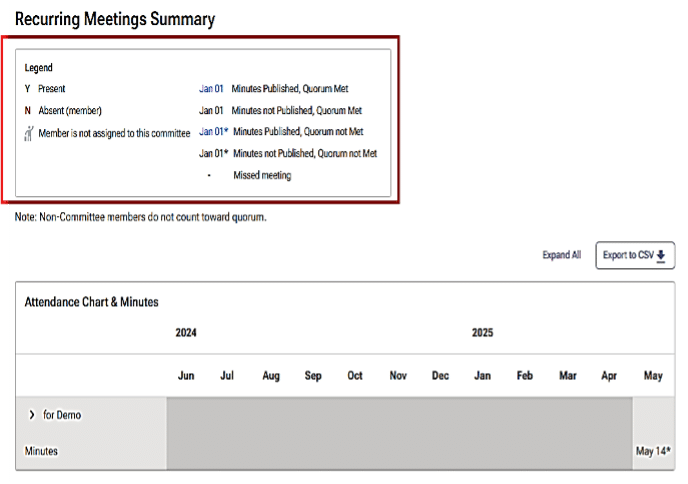
The ‘Recurring Meetings Summary’ view provides a legend for the attendance chart and minutes. Dates with links provide access to meeting minutes.
Click on the arrow beside the committee name to view member attendance for your committee meetings, including affiliates, employer representatives, union representatives, and non-committee members:
Attendance Chart and Minutes

The legend in the previous view applies to this expanded version of the attendance chart.
Click on the link on a committee member’s name to view the user information profile of that member, including contact details:
User Information
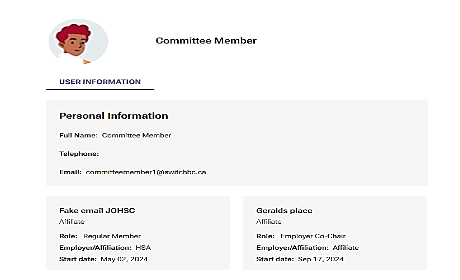
In the ‘User Information’ view, the committee member’s full name and contact information are provided, along with information about all the committees to which the member belongs.
Committee Activity – Special Meetings
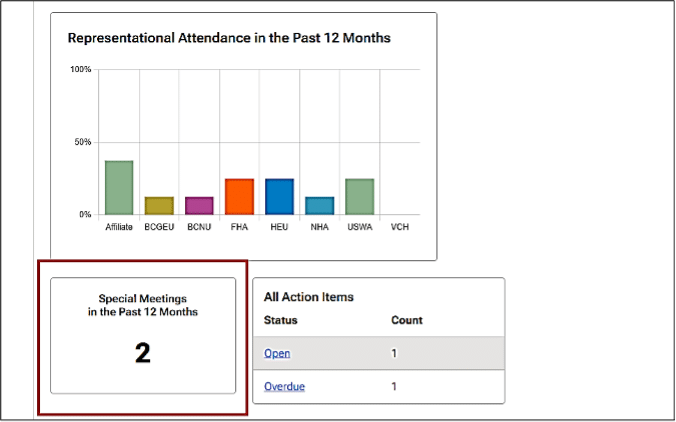
The “Committee Activity’ section of ‘My Committees’ overview page includes a tile for special meetings:
Special Meetings
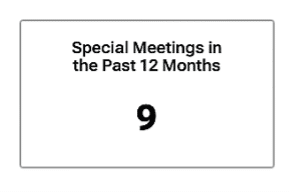
The ‘Special Meetings in the Past 12 Months’ tile gives you access to details about meetings that were not regular recurring meetings.
Click on the ‘Special Meetings in the Past 12 Months’ tile to learn more about these special meetings:
Special Meetings and Access to Minutes
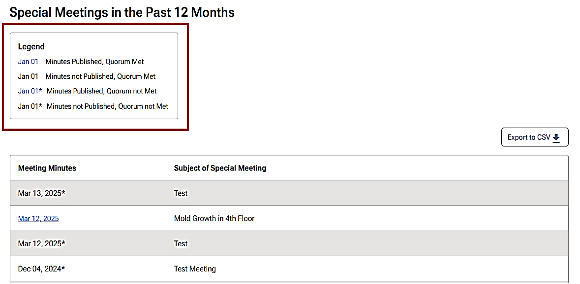
As the legend illustrates, links on meeting dates in the table allow you to download a copy of the minutes for that meeting.
Committee Activity – All Action Items
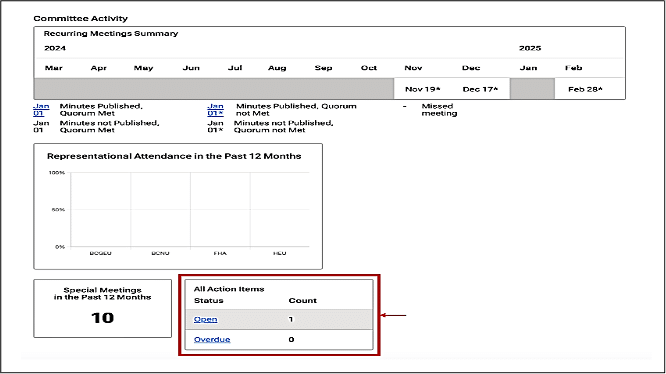
All Action Items
On the ‘My Committees’ overview page, the ‘All Action Items’ tile provides direct links to open action items and overdue ones:
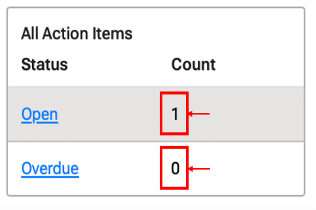
In this case there is one action item currently open, and none overdue.
Click ‘Open’ to view details about the action item.
Open Action Items
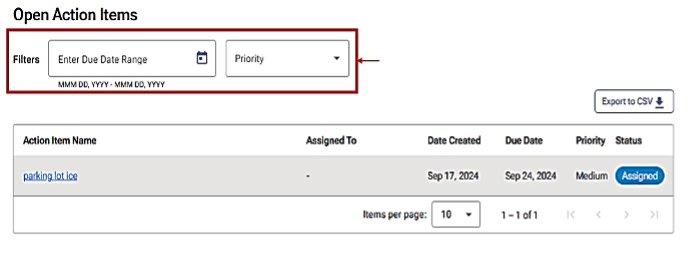
Open action items (and overdue action items) can be filtered by date range and/or by the priority assigned to them.
Click on a linked ‘Action Item Name’ to view more details about it:
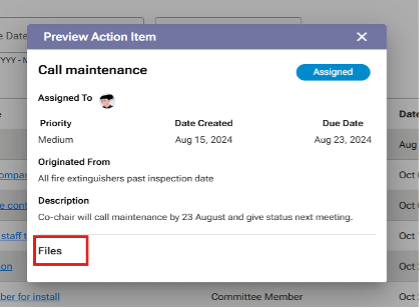
When you click on a linked action item name, the ‘Preview Action Item’ pop-up box appears. it displays more details about the action item, including any files associated with the task.
My Actionable Items
After logging in to the OHS Resource Centre as a committee member, click on the dashboard tab to reach KPI and Reports. click on the ‘My Actionable Items’ tab to view action items assigned to you:
My Action Items
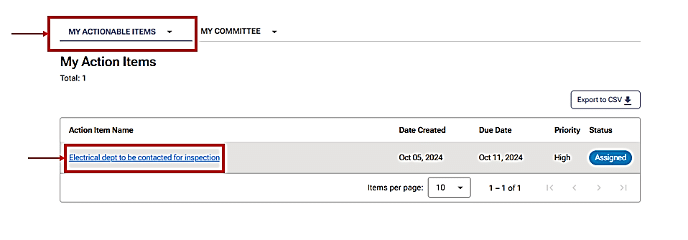
My action items table is a list of each action item assigned to you, with the priority and due date for each one.
Click on a linked ‘Action Item Name’ to view more details about it:
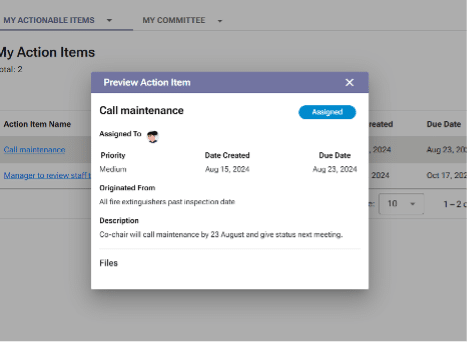
When you click on a linked action item name, the ‘Preview Action Item’ pop-up box appears. it displays more details about the action item, including any files associated with the task.