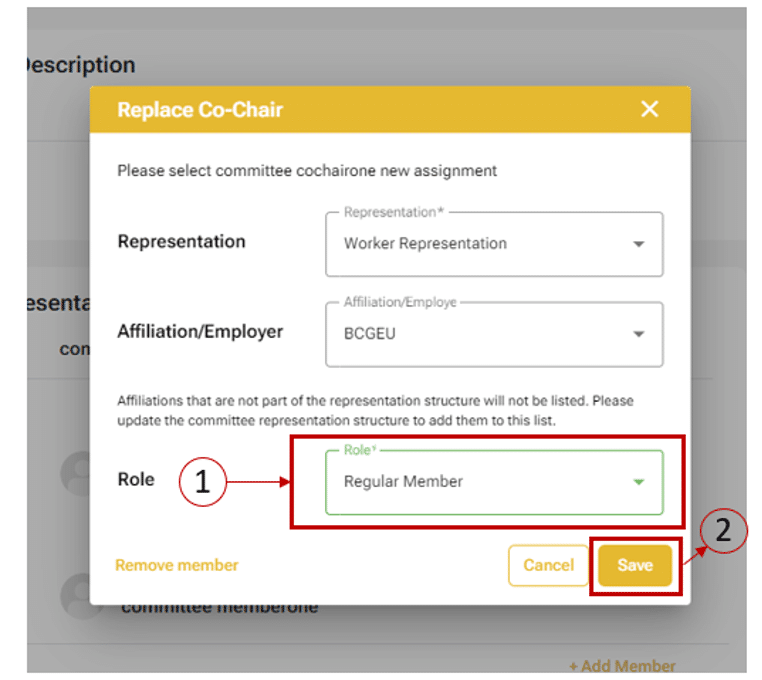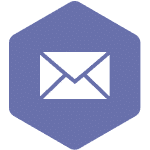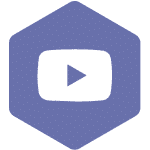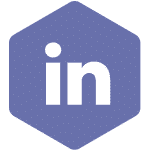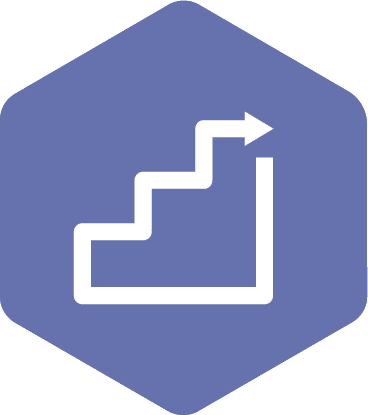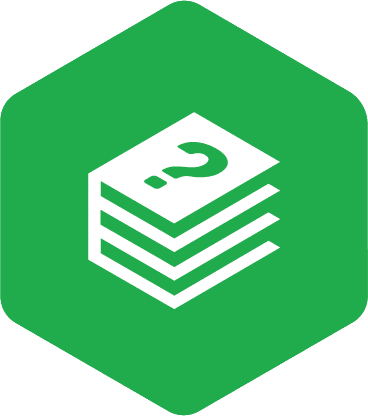Update a Co-Chair
Applies to:
- Employer Practitioners
- Committee Co-Chair (worker and employer)
STEPS
- Click the ‘Dashboard’ tab on the page’s header.
- Click on the committee’s name, and then click on the ‘Committee Roster’ link.
- Click on the three dots next to the current Co-Chair’s name, and then select ‘Replace Co-Chair.’
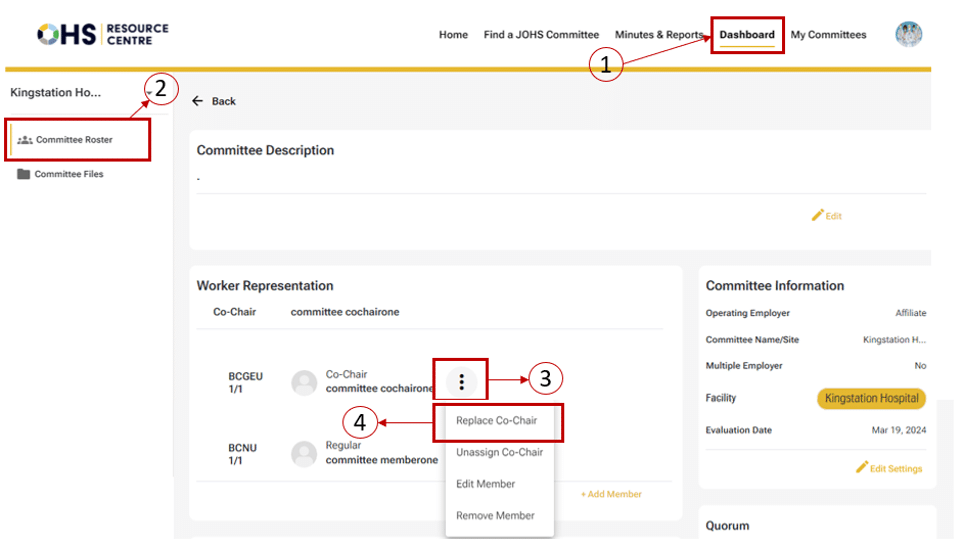
- Select a member from the ‘Choose member’ dropdown list, and then click the ‘Next’ button.
Note
- The new Co-Chair must already be assigned to the committee to appear on the dropdown menu.
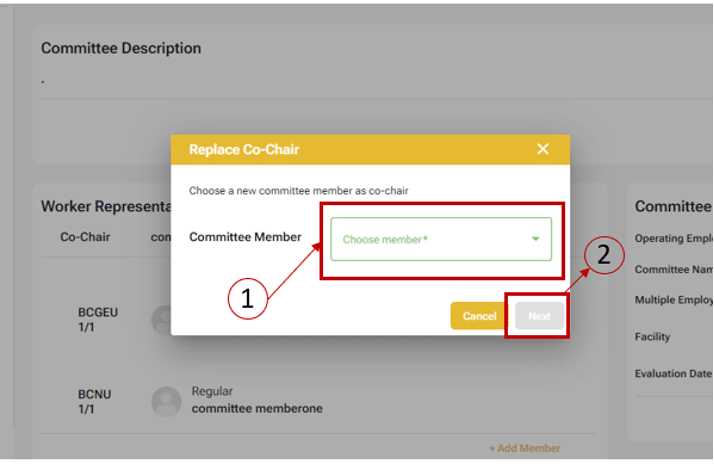
- The system will ask you to assign a committee role to the previous Co-Chair. Select a value from the ‘Role’ dropdown, and then click the ‘Save’ button. You can also remove the Co-Chair from the selected committee in this window.