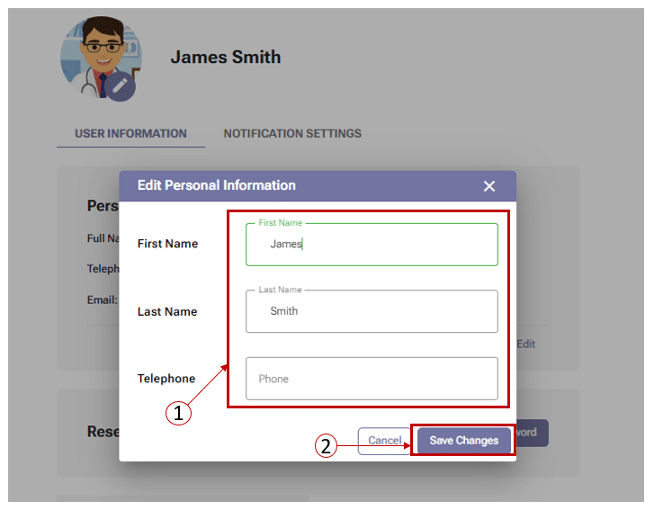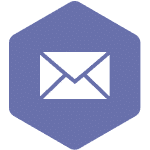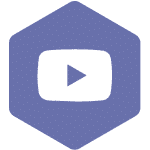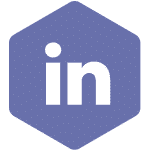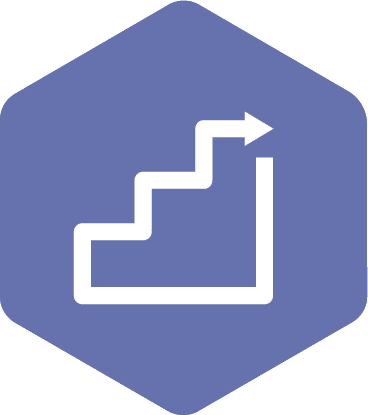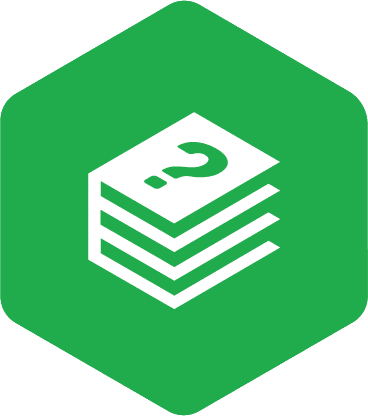Updating your “My Profile” Information
To update your profile information, sign into your account and click on the profile icon in the top right corner. Click on the ‘My profile’ button and then follow the instructions based on what you want to update.
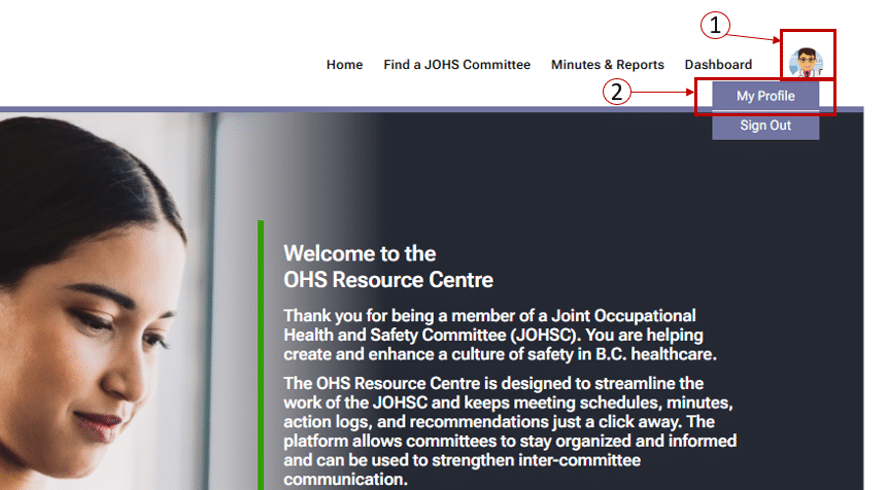
Update your Profile Information
Applies to: All user roles
- On the ‘User information’ screen, click on the’ Edit’ button in the ‘Personal Information’ table.
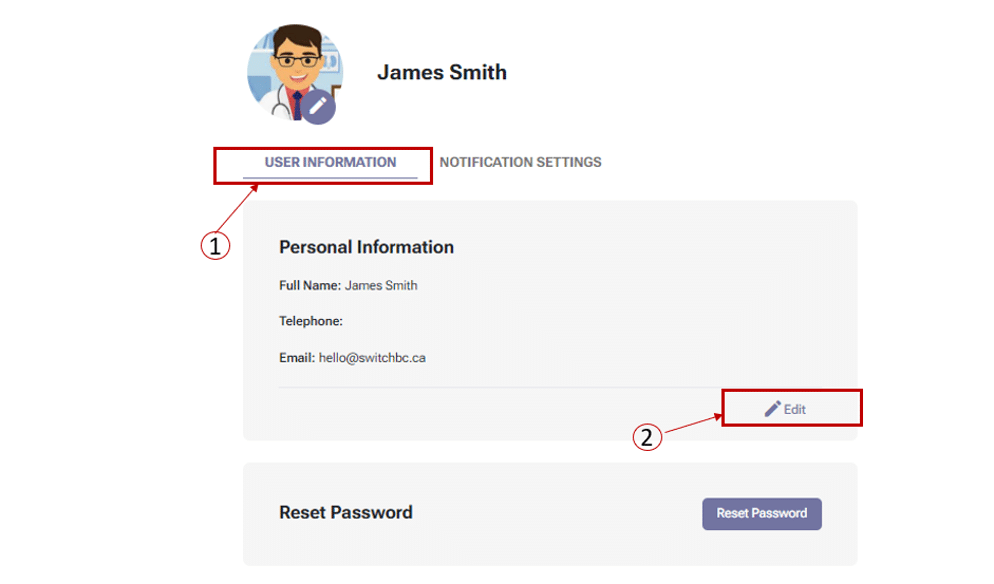
- On the ‘Edit personal information’ window, you can update the following fields:
- First name
- Last name
- Phone number
- After updating, click on the ‘Save Changes’ button.