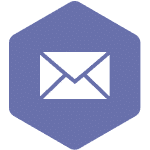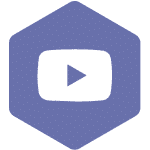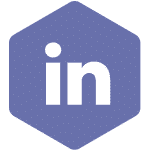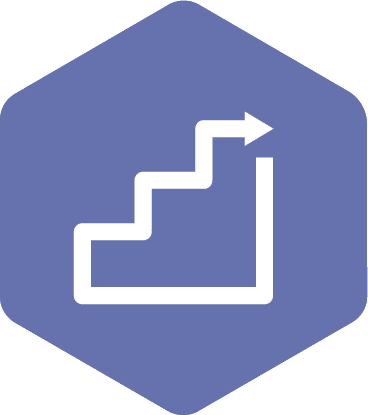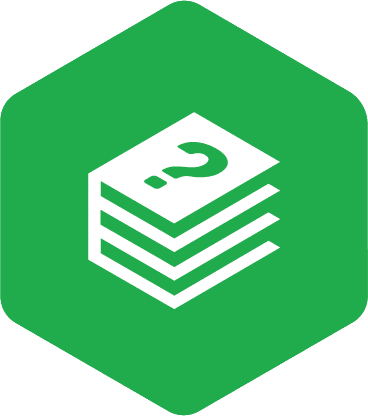Assign a Meeting Recorder Privileges to Committee Member
Applies to:
- Admin Assistant (dedicated support for committee)
- Committee Co-Chair (a worker and an employer)
STEPS
- After selecting the ‘New Meetings’ option, you will return to the ‘New Meetings’ page. In your upcoming recurring meeting, select ‘Edit Agenda’.

- You can add a meeting recorder using the ‘+Add Recorder’ option above the ‘Agenda Preview’ area (below screenshot number 1). When you select ‘+Add Recorder’, you will see a list of all committee members and non-committee members (Ex-Officio). From this list, you can choose your meeting recorder. However, if you are a co-chair or an admin assistant, you will automatically be assigned the meeting recorder role. This means that you will not see those users in the ‘+Add Recorder’ list.
Note
The meeting recorder can be updated/removed at any time in the following screens:
o In the Edit Draft Meeting Agenda,
o In the Finalized Meeting Agenda
You can add up to 4 additional meeting recorders while scheduling the meeting.
The following picture is one of the above screens as an example:
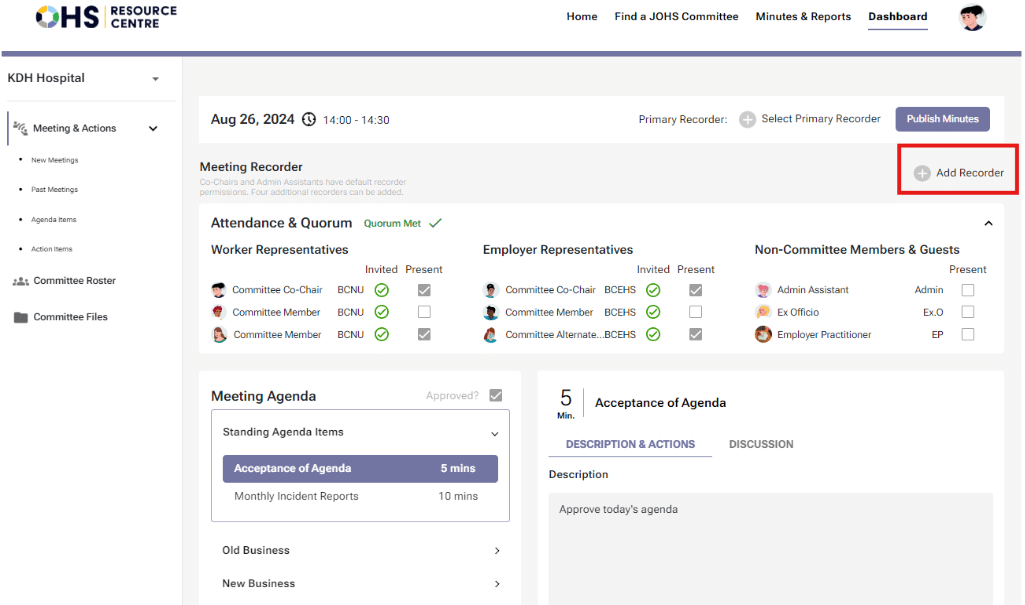
- The Meeting Recorder is responsible for starting the meeting, recording the proceedings, making necessary changes to the meeting interface, and editing the draft minutes.
- One of the designated Meeting Recorders must be defined as the Primary Recorder, who will be ultimately responsible for recording the proceedings and making necessary changes within and after the meeting. The Primary Recorder can be selected from a dropdown list of all committee members. However, if a member who has not been previously assigned as a Meeting Recorder is selected, the system will not automatically grant them Meeting Recorder privileges. This is why the Meeting Recorders must be defined before the start of the meeting, in both the Edit Agenda and Finalized Agenda screens.
Note
- The Primary Recorder designation is for informational purposes only and does not carry additional functionality beyond what is granted to a Meeting Recorder.
- The Primary Recorder must be selected before adjourning the meeting. If the Primary Recorder has not been selected, a pop-up message will appear, prompting confirmation before proceeding with adjournment.
- If the recorder forgets to adjourn the meeting, the Primary Recorder field in the draft minutes will remain blank, but it must be added later in the “Edit Minutes” screen before publishing the minutes.