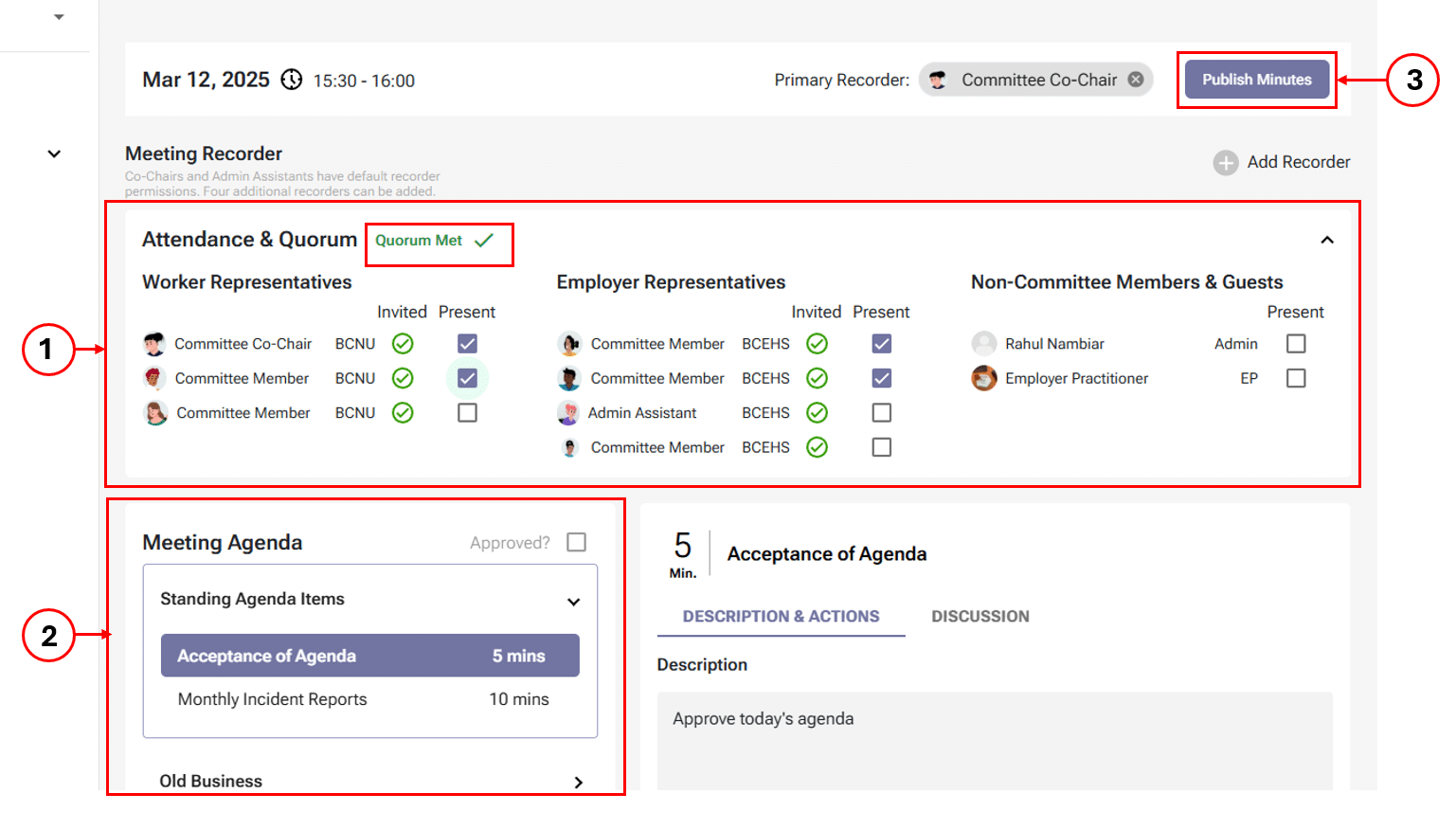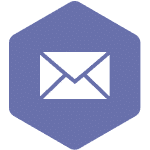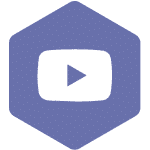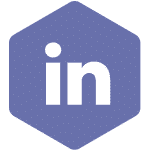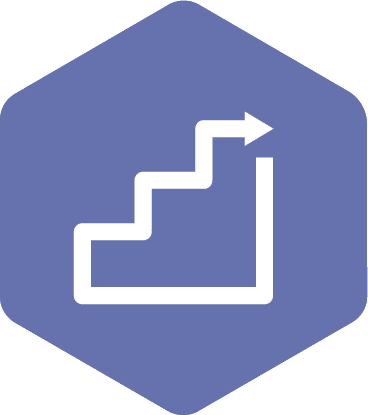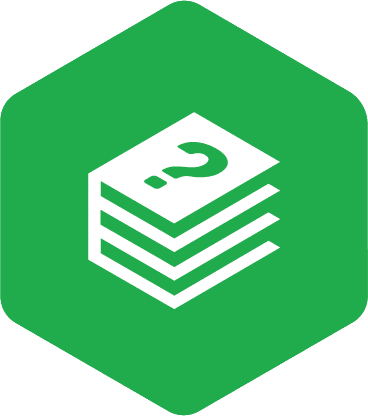Adjourning the Special Meeting
Adjourning a meeting in the OHS Resource Centre sends a notification about the draft meeting minutes specifying it as a special meeting. After adjourning, the meeting enters the finalized phase. The draft minutes of the meeting are generated, showing attendance, subjects discussed, and actions taken. These attendance and discussion notes are then reviewed, edited if necessary, and published. Any special meeting adjourned will be displayed in the system’s past meeting series table, ensuring all details are documented and accessible whether the quorum is met or not.
Note
- If not manually adjourned, the meeting will be automatically adjourned by the system 24 hours after it starts.
Applies to:
- Admin Assistant (dedicated support for committee)
- Committee Co-Chair (worker and employer)
- Committee Members with meeting recorder privileges.
STEPS
- To adjourn the meeting, navigate to the top right side of the screen. When you select the ‘Adjourn Meeting’ button, a pop-up box asks you to verify the request (see screenshot).
Note
- The Primary Recorder must be selected before adjourning the meeting. If the Primary Recorder has not been selected, a pop-up message will appear, prompting confirmation before proceeding with adjournment.
- If the recorder forgets to adjourn the meeting, the Primary Recorder field in the draft minutes will remain blank. However, it must be added later in the “Edit Minutes” screen before publishing the minutes

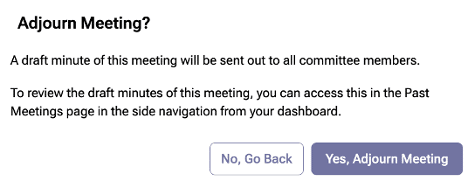
- Once you have selected the ‘Yes, Adjourn Meeting’ button, the ‘Meeting Completed’ screen will pop up.
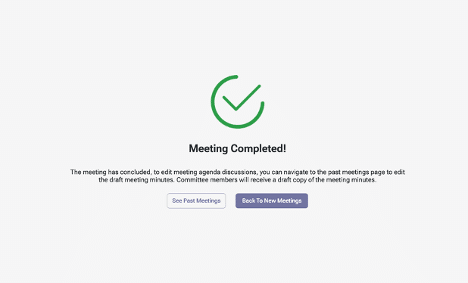
- You will then be back at the meeting list where you can select ‘Edit Minutes’ for your meeting prior to the minutes being published should you need to.

- After selecting ‘Edits Minutes,’ you will open the meeting minutes page where you can validate that all the details were accurately recorded. Review the items in the agenda by opening the drop-down tabs (number 1 in the screenshot) and attendance (number 2 in the screenshot). When the meeting minutes have been validated, select the ‘Publish Minutes’ button (see number 3 in the below screenshot). Before selecting the Publish button, you can add or edit the Primary Recorder. If the Primary Recorder is not added before adjourning the meeting, it must be added prior to publishing; otherwise, the system will not allow the meeting minutes to be published. Once the minutes are published, all committee members will automatically receive a copy of the meeting minutes.
Note
The only edits that can be made after the meeting has been adjourned are:
- Attendance & Quorum
- Agenda item: attach files and modify agenda item descriptions and discussion fields.
- Action item: update name, due date, status, assigned to, description, and files fields.