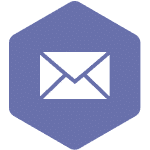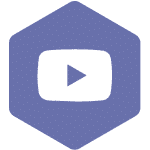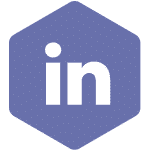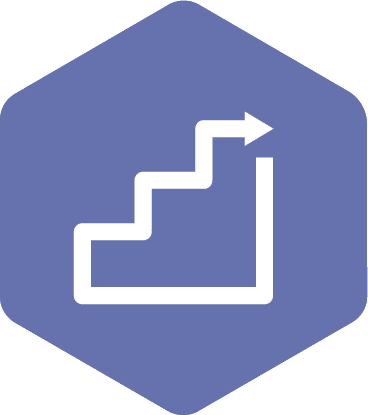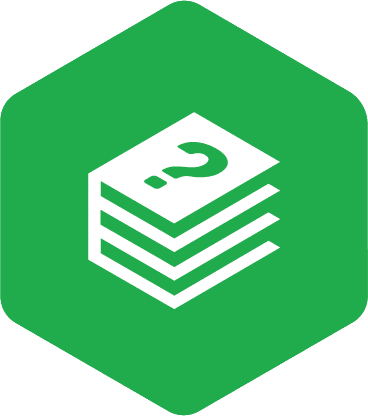Actions After the Meeting Is Adjourned
Applies to:
- Admin Assistant (dedicated support for committee)
- Committee Co-Chair (a worker and an employer)
- Committee members with meeting recorder privileges
STEPS
- Once the meeting is adjourned and the ‘Adjourn Meeting’ button is selected, the system will display the message shown in the screenshot below. This is your confirmation that the meeting has ended, and all discussion notes and action items will be issued to the attendees in a Draft Minutes Meeting PDF.
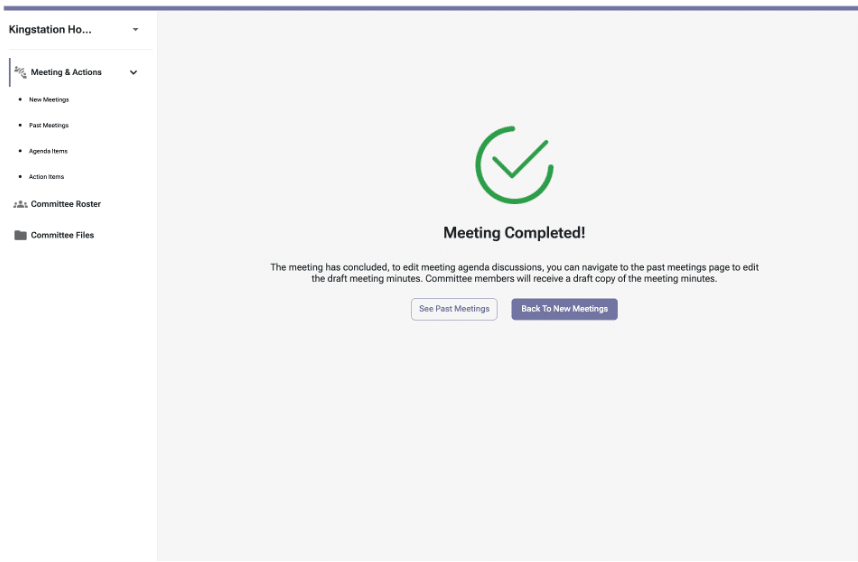
Note
Action items marked as ‘Completed’ or ‘Cancelled’ will no longer appear in the agenda and minutes PDFs once 65 days have passed since their completed/cancelled date.
- The meeting will no longer exist in the ‘New Meetings’ schedule, and it will appear in the ‘Past Meetings’ section (below screenshot, highlighted box number 1). Look for the meeting date that your meeting was held (highlighted box number 2) to access the agenda and minutes.
In the ‘Past Meetings’ section, you may see the following options depending on your role:
Committee Co-Chair, Admin Assistant, and Committee members with meeting recorder privileges roles:
- Download the ‘Finalize agenda’ (PDF)
- Have the ‘Edit Minutes’ functionality
Committee members role
- Download the ‘Finalize agenda’ (PDF)
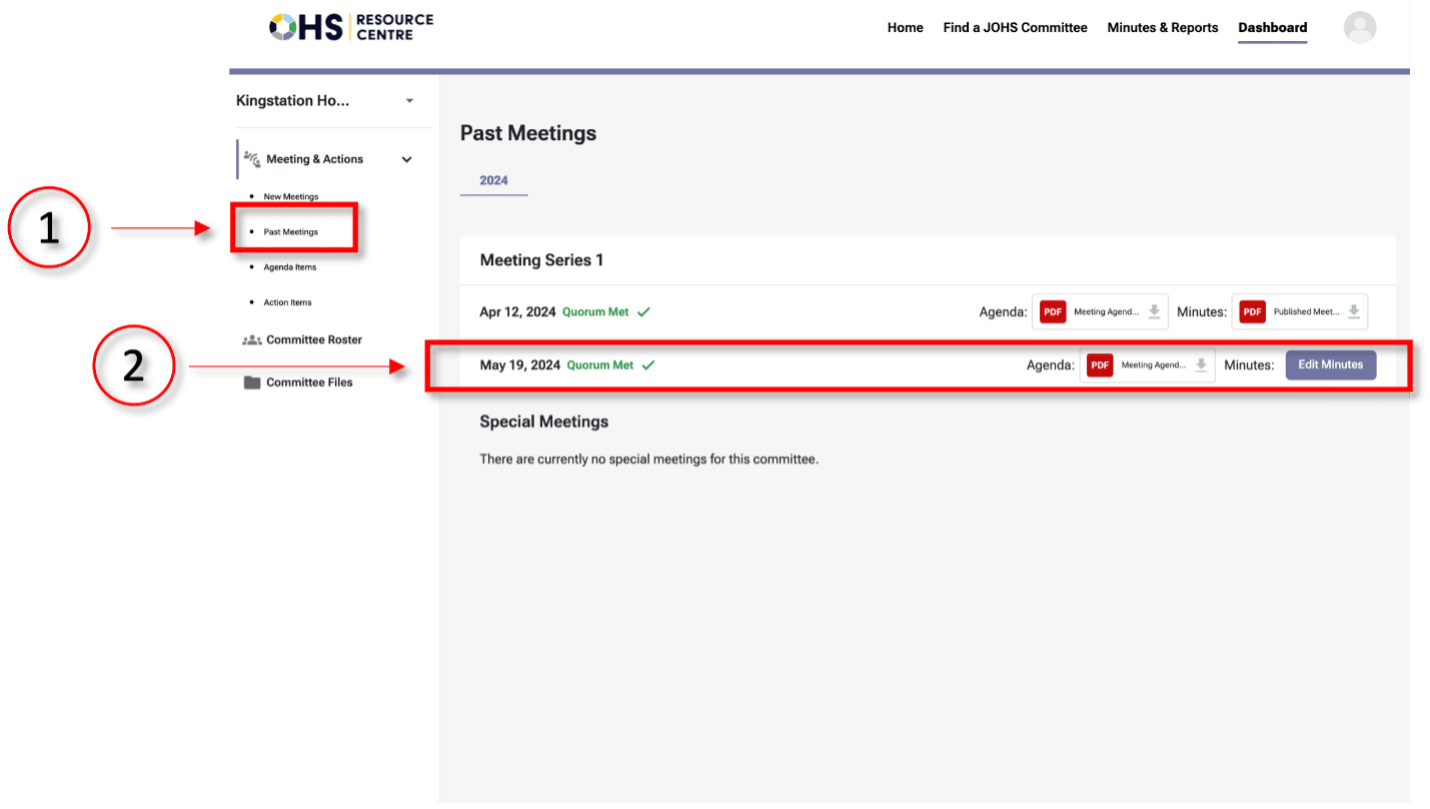
- If the meeting was adjourned, with or without meeting quorum, in the ‘Past Meetings’ section, you will see the ‘Finalized Agenda’ along with finalized minutes if they have been published. In case of missed meetings, only the finalized agenda can be seen.
Note
The regular members must review the draft meeting minutes and make the co-chair, admin assistant and/or recorder(s) aware of any changes required.