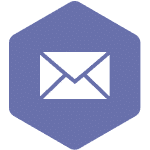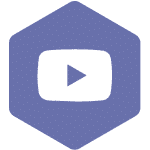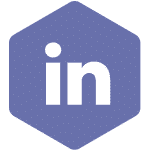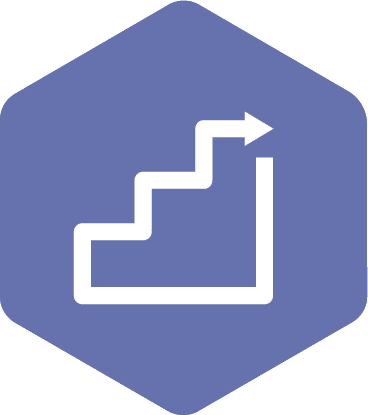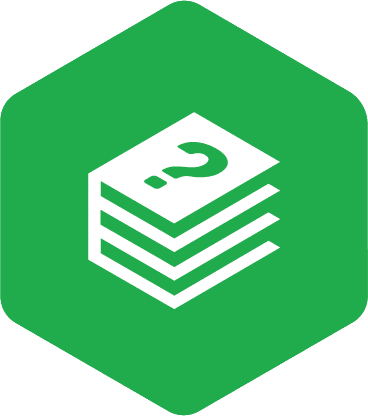Creating your Account
Setting up your Occupational Health and Safety (OHS) Resource Centre account is easy! The following instructions apply to all user roles within the system, which are listed below. There are specific details depending on whether you have a health authority email address or not.
User Roles:
- Admin Assistant (dedicated support for the committee)
- Committee Co-Chair (a worker and an employer)
- Committee Regular Member
- Committee Alternate Member
- Employer Practitioner
- Ex-Officio (non-voting)
- General Health Authority Staff (staff worker and/or health authority-trusted network)
- General Non-Health Authority Staff (affiliate worker and/or non-health authority-trusted network)
- System Administrator (OHS Resource Centre site administrator)
- Union Practitioner
- 21 Day Recommendations (employer)
Applies to: All user roles
- Go to OHS Resource Centre (switchbc.ca) to access the OHS Resource Centre homepage. Google Chrome is recommended for the best performance.
- On the homepage, click on the ‘Sign In / Sign Up’ link on the top right or middle of the page.
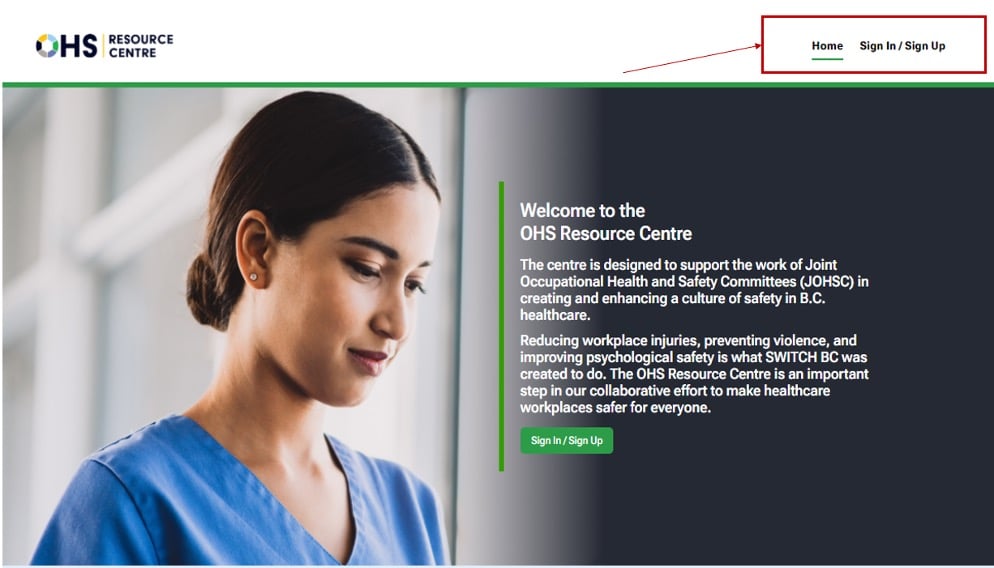
If you work at a health authority:
You can sign in with the same username and password you normally use for your work email if you are connected to a health authority network.
- On the ‘Sign in with’ screen, click on the ‘Health Authority Email’ link if you are an employee of a B.C. health authority.
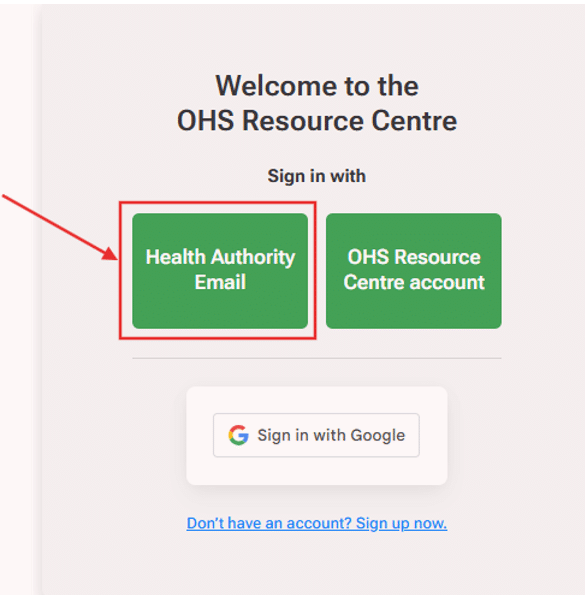
If you do not work at a health authority:
- There are two options to choose from. You can sign through the OHS Resource Centre platform or use a Google email account.
Option 1 – OHS Resource Centre Account
- On the ‘Sign in with’ screen, click on the ‘Don’t have an account? Go to the Sign up now link.
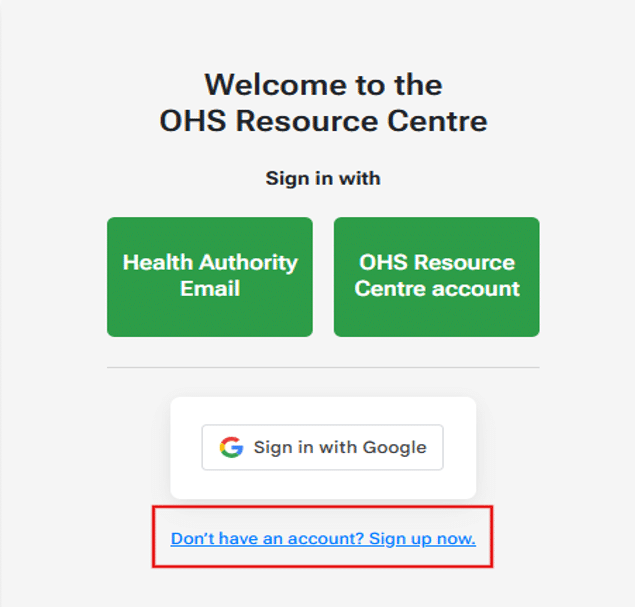
- On the next screen, enter your first name, last name, email address, and then click the ‘Next’ button.
- On the ‘Check your email’ screen, click the ‘Create Password’ button.
- On the ‘Create Password’ screen, enter your password into the ‘Password’ and ‘Confirm Password’ fields.
Note
Passwords must contain:
- At least eight characters
- One or more uppercase and lowercase alphabet letter(s),
- A number
- A special character: Examples of special characters are @$!%*?&.
An email with a validation code will be sent to you as part of the registration process. It will look like this:
From: OHS Resource Centre Admin Support <DoNotReply@phsa.ca>
Subject: Your OHS Resource Centre Verification Code
- Locate the six-digit validation code, copy, and paste it into the ‘Validation Code’ field. Click the ‘Complete Sign Up’ button.
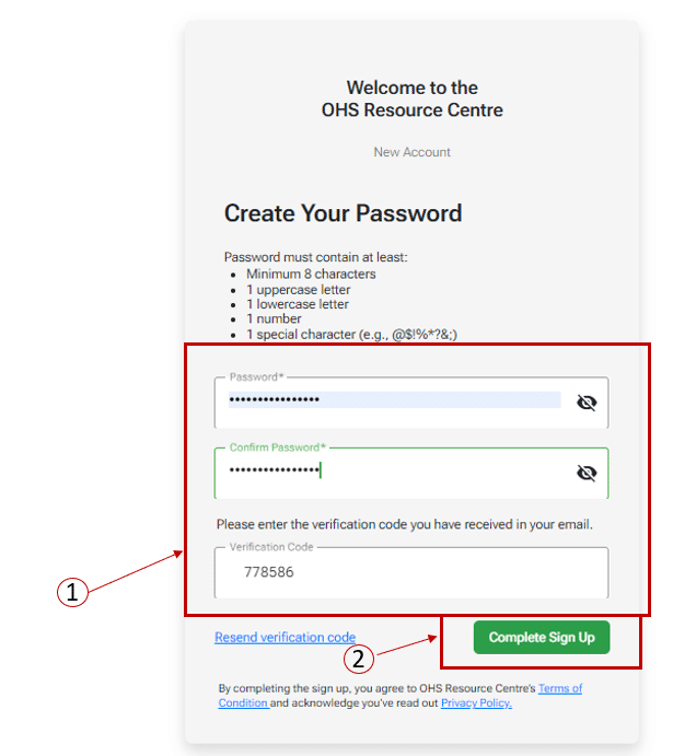
- Once the screen has changed to ‘Sign up successful,’ click the ‘Go To Sign In’ button.
Option 2 –Google Email Authenticated Account
- On the ‘Sign in with’ screen, click the ‘Sign in with Google’ link.
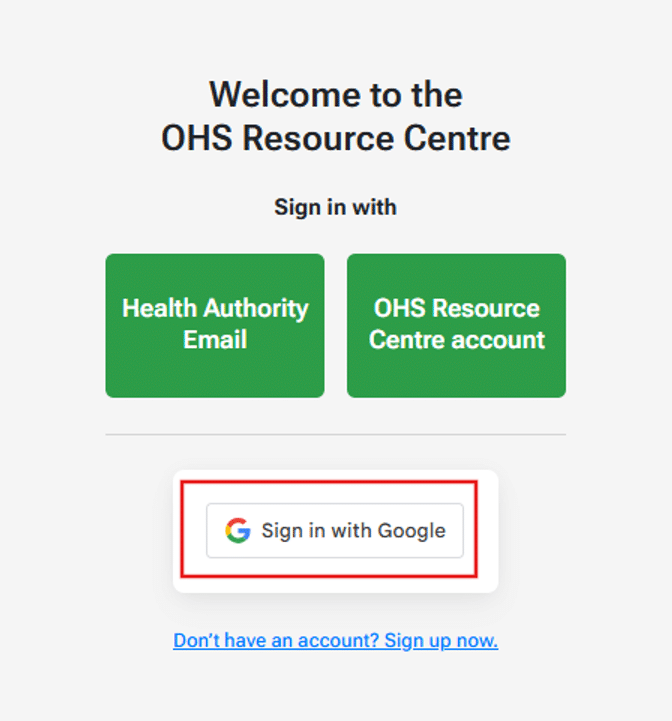
- Enter your Google email address in the ‘Email or Phone’ field and click the ‘Next’ button.
- Enter your password into the ‘Enter your password’ field and click the ‘Next’ button.
- If you agree with the conditions, click the ‘Confirm’ button.