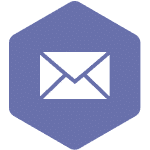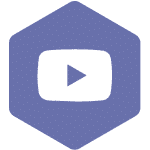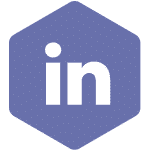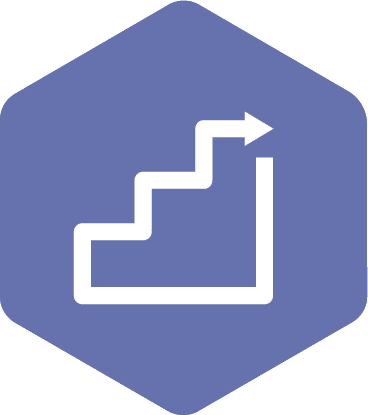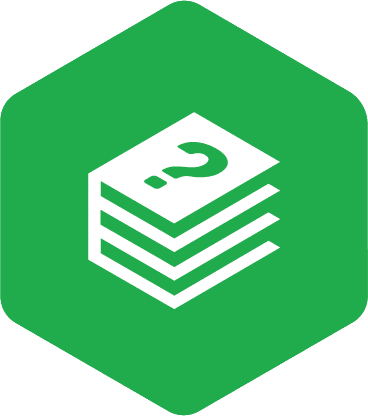Resetting Your Password
This process is only for accounts created and managed through the OHS Resource Centre.
Health authority and Google email recovery password processes are done outside the OHS Resource Centre platform through their respective platforms and processes. Health authority users may need to contact Information Management/Information Technology Services (IMITS) to reset their passwords.
Applies to:
All user roles with access to OHS Resource Centre through an OHS Resource Centre-created account
- On the OHS Resource Centre homepage, click on the ‘Sign In / Sign Up’ link.
- On the ‘Sign in with’ screen, click on the ‘Sign in with OHS Resource Centre’ button.
- Click on the ‘Can’t remember your password?’ link.
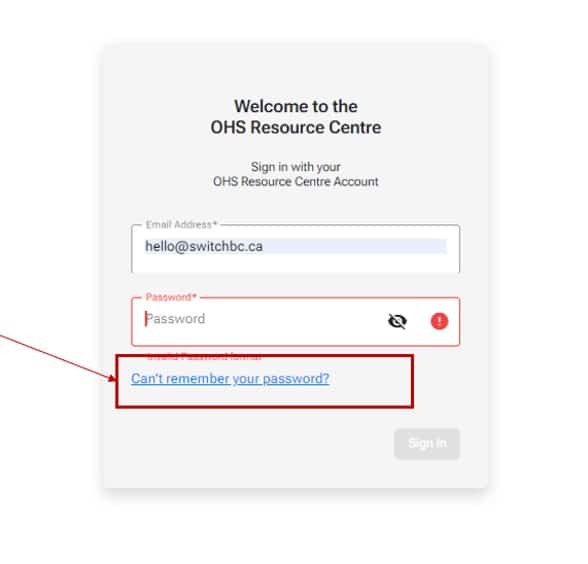
- On the ‘Enter Email’ screen, enter your OHS Resource Centre email.
- On the ‘Enter New Password’ screen, enter your new password into the ‘Enter new password’ and ‘Confirm new password’ fields.
- An email with a verification code will be sent to your OHS Resource Centre email address.
From: DoNotReply@phsa.ca
Subject: Your OHS Resource Centre Password Reset Verification Code
- Locate the six-digit verification code, copy and paste it into the ‘Enter verification code’ field, and then click the ‘Reset Password’ button.
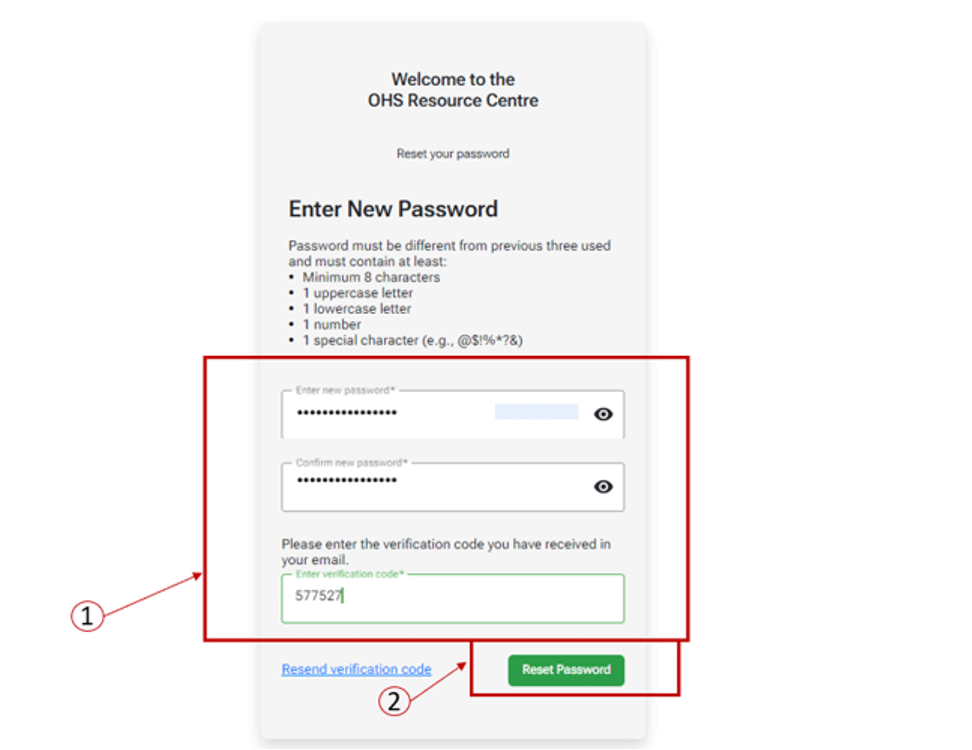
- On the ‘Reset Complete’ screen, click the ‘Back to Sign In’ button.